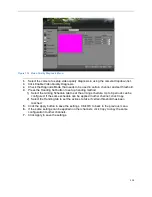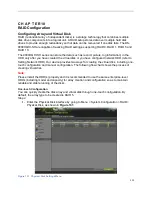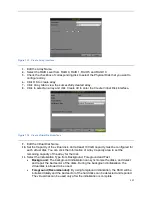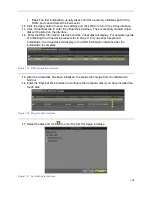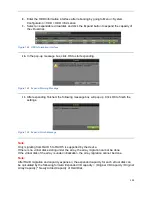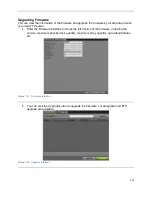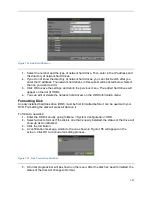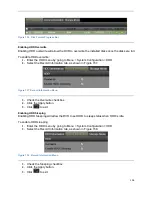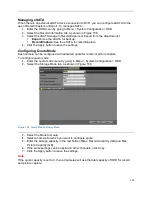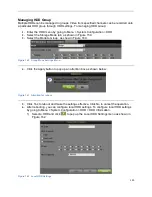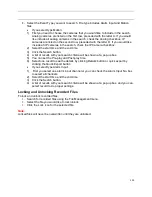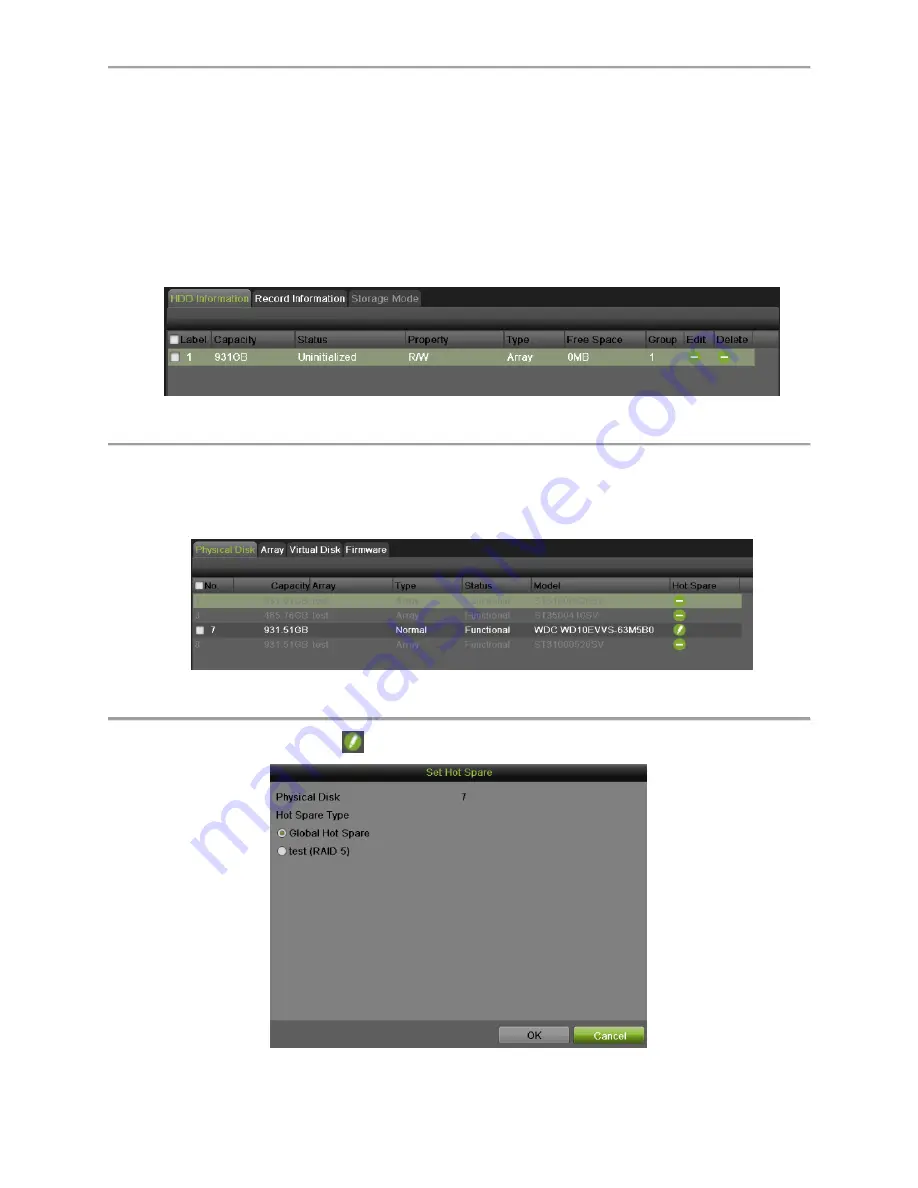
118
Fast:
The fast initialization usually takes short time and only initializes part of the
RAID, and cannot detect the bad sector.
12.
Click the Apply button to save the settings and click OK to return to the Array interface.
13.
Click Virtual Disk tab to enter the virtual disk interface. The successfully created virtual
disk will be listed on the interface.
14.
Enter the HDD Information interface and the virtual disk will display. For operation guide
of initializing the virtual disk, please refer to Page 116 if you adopt foreground
initialization, the virtual disk will display in the HDD Information interface after the
initialization is complete.
Figure 135 HDD Information Interface
15.
After the virtual disk has been initialized, the status will change from Uninitialized to
Normal.
16.
Enter the Physical Disk interface to configure the hot spare disk if you have installed the
fourth disk.
Figure 136 Physical Disk Interface
17.
Select the disk and click
to enter the Set Hot Spare interface.
Figure 137 Set Hot Spare Interface
Summary of Contents for DS-7200HGHI-SH Series
Page 18: ...17 Product Application Diagram Figure 7 Product Application Diagram ...
Page 28: ...27 Figure 14 Risky Inadequate Strength Password Figure 15 Invalid Password Message ...
Page 34: ...33 Figure 25 Password Field with Strong Strength Bar Figure 26 Confirmation Window ...
Page 36: ...35 Figure 27 iVMS 4200 Control Panel Figure 28 Inactive DVR NVR Status NVR Status Inactive ...
Page 38: ...37 Figure 31 Weak Adequate Password Strength Figure 32 Medium Adequate Password Strengt ...
Page 92: ...91 Figure 101 Main Menu ...