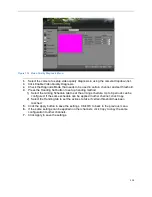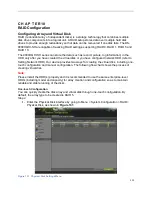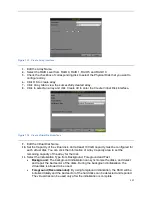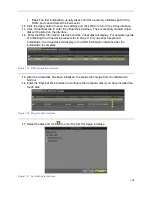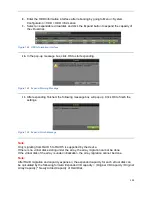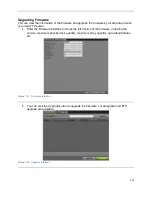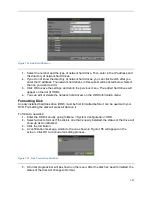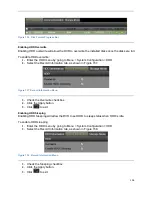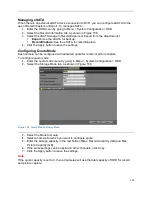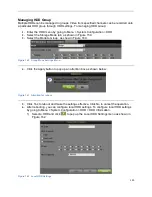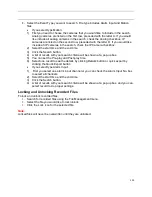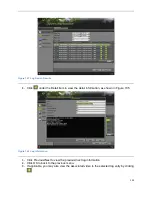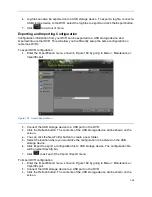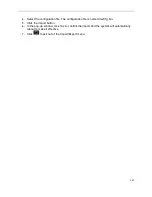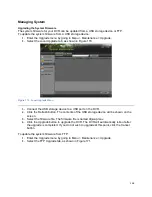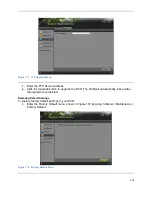124
8.
Enter the HDD Information interface after rebooting by going to Menu > System
Configuration > HDD > HDD Information.
9.
Select an expandable virtual disk and click the Expand button to expand the capacity of
the virtual disk.
Figure 148 HDD Information Interface
10.
In the pop-up message box, click OK to start expanding.
Figure 149 Expand Warning Message
11.
After expanding finished, the following message box will pop up. Click OK to finish the
settings.
Figure 150 Expand Finish Message
Note:
Only migrating from RAID 5 to RAID 5 is supported by the device.
If there is no virtual disk existing under the array, the array migration cannot be done.
If the virtual disk of the array is under initialization, the array migration cannot be done.
Note:
After RAID migration and capacity expansion, the expanded capacity for each virtual disk can
be calculated by the following formula: Expanded VD capacity = (Original VD Capacity / Original
Array Capacity) * Newly Added Capacity of Hard Disk.
Summary of Contents for DS-7200HGHI-SH Series
Page 18: ...17 Product Application Diagram Figure 7 Product Application Diagram ...
Page 28: ...27 Figure 14 Risky Inadequate Strength Password Figure 15 Invalid Password Message ...
Page 34: ...33 Figure 25 Password Field with Strong Strength Bar Figure 26 Confirmation Window ...
Page 36: ...35 Figure 27 iVMS 4200 Control Panel Figure 28 Inactive DVR NVR Status NVR Status Inactive ...
Page 38: ...37 Figure 31 Weak Adequate Password Strength Figure 32 Medium Adequate Password Strengt ...
Page 92: ...91 Figure 101 Main Menu ...