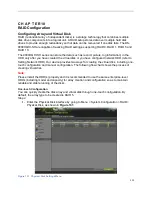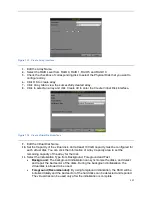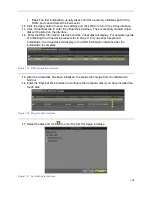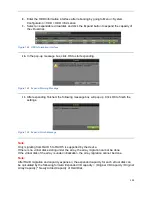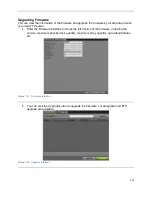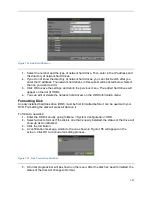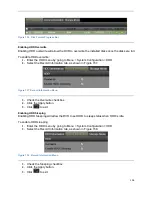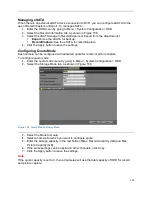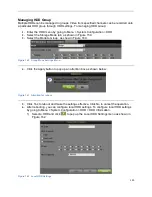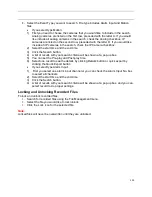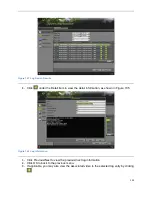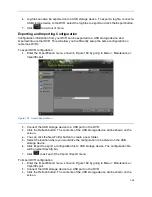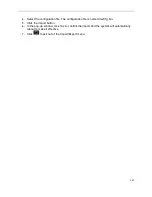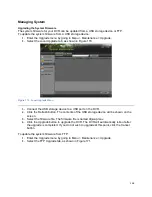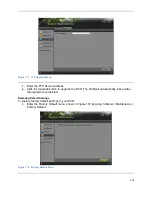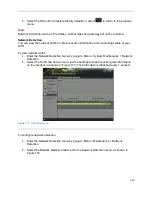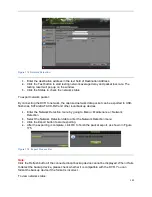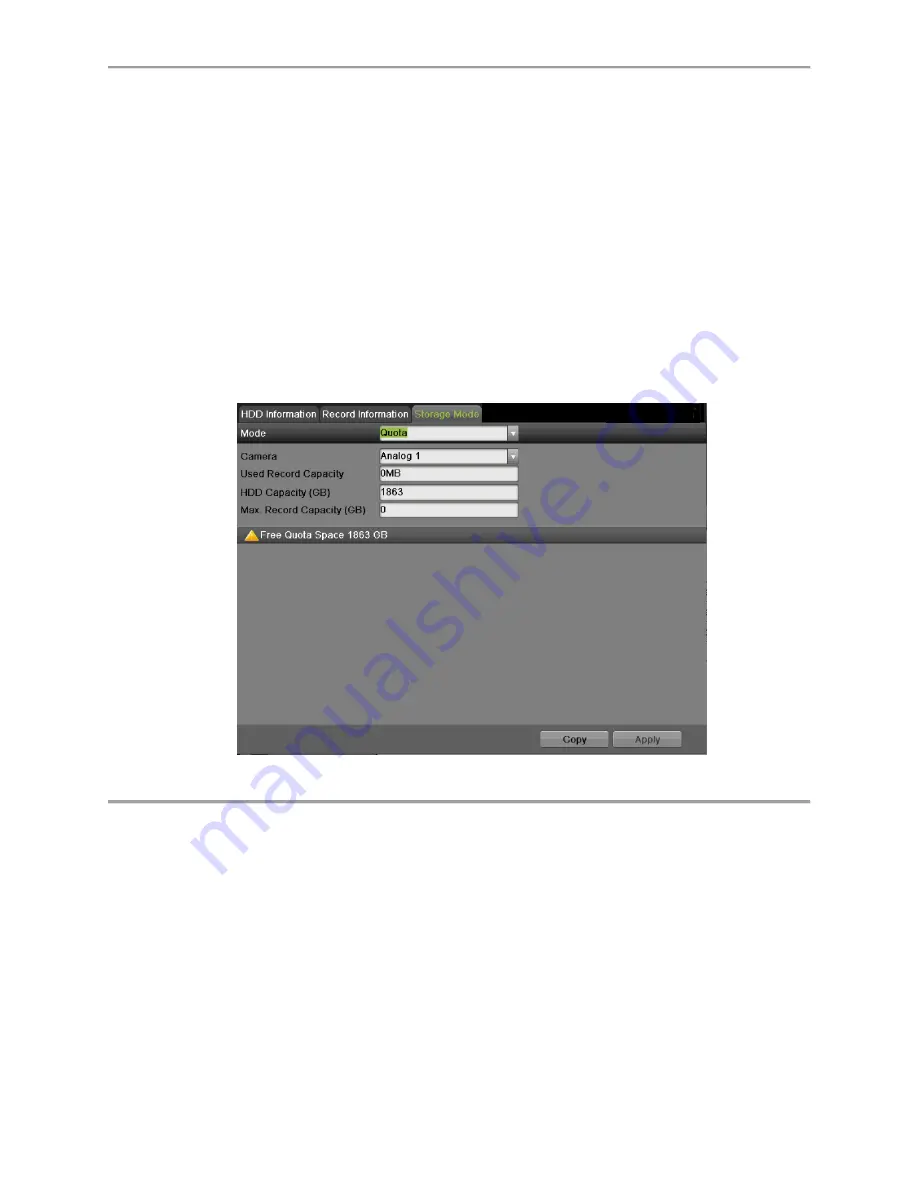
129
Managing eSATA
When there is an external eSATA device connected to DVR, you can configure eSATA for the
ues of Record/Capture or Export. To manage eSATA:
1.
Enter the HDD menu by going to Menu > System Configuration > HDD.
2.
Select the Record Information tab, as shown in Figure 158.
3.
Select the eSATA Usage to Record/Capture or Export from the dropdown list.
Export:
Use the eSATA for backup.
Record/Capture:
Use the eSATA for record/capture.
4.
Click the Apply button to save the settings.
Configuring Quota Mode
Each camera can be configured with allocated quota for record or picture capture.
To configure quota mode:
1.
Enter the quota mode menu by going to Menu > System Configuration > HDD.
2.
Select the Storage Mode tab, as shown in Figure 159.
Figure 159 Quota Mode Settings Menu
3.
Select the Mode to Quota.
4.
Select a camera for which you want to configure quota.
5.
Enter the storage capacity in the text fields of Max. Record Capacity (GB) and Max.
Picture Capacity (GB).
6.
If the same settings can be applied in other channels, click Copy.
7.
Click the Apply button to save the settings.
Note:
If the quota capacity is set to 0, then all cameras will use the total capacity of HDD for record
and picture capture.
Summary of Contents for DS-7200HGHI-SH Series
Page 18: ...17 Product Application Diagram Figure 7 Product Application Diagram ...
Page 28: ...27 Figure 14 Risky Inadequate Strength Password Figure 15 Invalid Password Message ...
Page 34: ...33 Figure 25 Password Field with Strong Strength Bar Figure 26 Confirmation Window ...
Page 36: ...35 Figure 27 iVMS 4200 Control Panel Figure 28 Inactive DVR NVR Status NVR Status Inactive ...
Page 38: ...37 Figure 31 Weak Adequate Password Strength Figure 32 Medium Adequate Password Strengt ...
Page 92: ...91 Figure 101 Main Menu ...