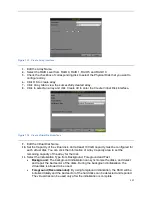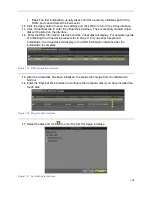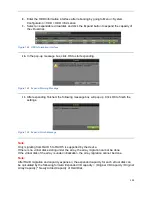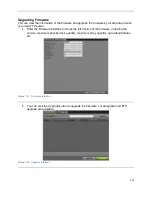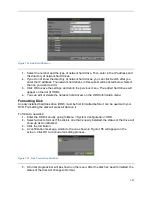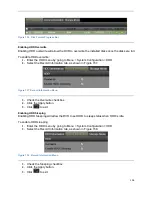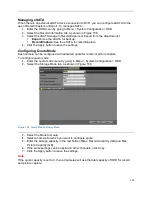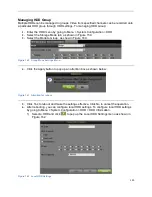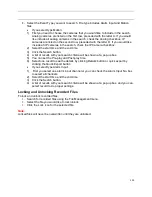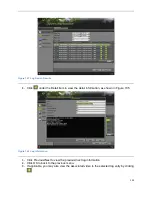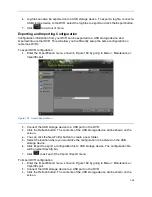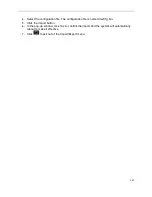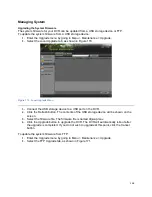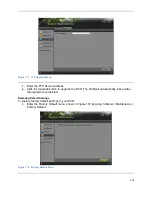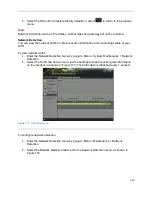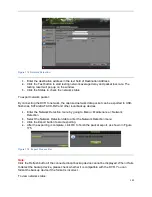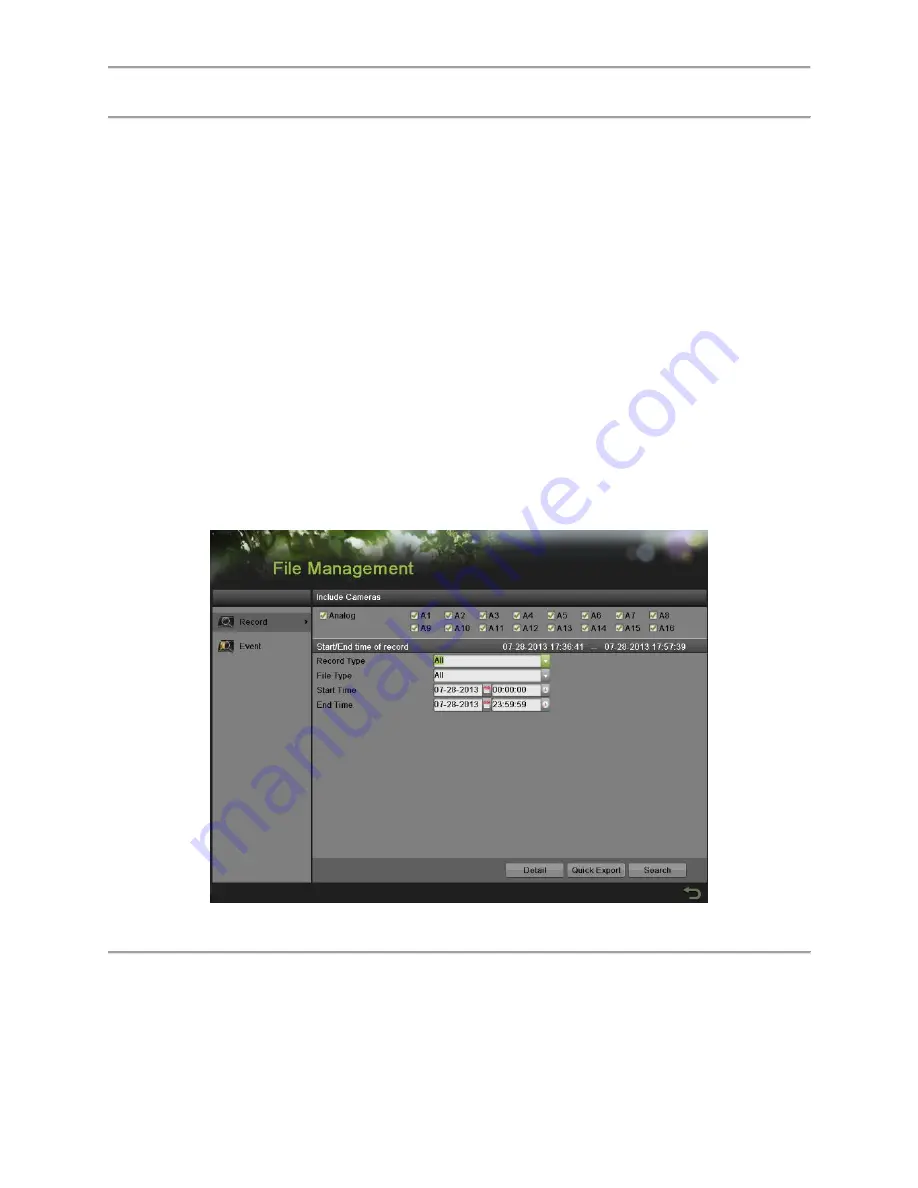
131
2) Select the HDD Property from R/W, Read-only and Redundancy. Read-only mode
can prevent important recorded files from being overwritten when the HDD becomes
full in overwrite recording mode. Redundancy mode can ensure high security and
reliability by recording the video onto the redundancy HDD and R/W HDD
simultaneously.
3) Select the Group number for the current HDD. The default group number for each
HDD is 1.
4) Click the Apply button to save the settings and click OK to the up level menu.
Note:
At least 2 hard disks must be installed when you want to set a HDD to Redundancy mode and
one of them with R/W property.
Managing Files
Searching for Recorded Files
Previously recorded files can be searched by criteria in the File Management menu.
To search for all recorded files:
1.
Enter the File Management menu, shown in Figure 163 by going to Menu > File
Management> Record.
Figure 163 File Search Menu
2.
Select the cameras that you would like to include in the search. Analog cameras are
listed on the first row, preceded with the letter A. If you would like include all analog
cameras in the search, check the Analog checkbox. Digital cameras are listed on the
second row, preceded with the letter D. If you would like include all IP cameras in the
search, check the IP Camera checkbox.
3.
Select the Video Type. Video type includes Continuous, Event, Manual and All.
Summary of Contents for DS-7200HGHI-SH Series
Page 18: ...17 Product Application Diagram Figure 7 Product Application Diagram ...
Page 28: ...27 Figure 14 Risky Inadequate Strength Password Figure 15 Invalid Password Message ...
Page 34: ...33 Figure 25 Password Field with Strong Strength Bar Figure 26 Confirmation Window ...
Page 36: ...35 Figure 27 iVMS 4200 Control Panel Figure 28 Inactive DVR NVR Status NVR Status Inactive ...
Page 38: ...37 Figure 31 Weak Adequate Password Strength Figure 32 Medium Adequate Password Strengt ...
Page 92: ...91 Figure 101 Main Menu ...