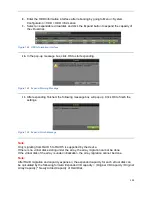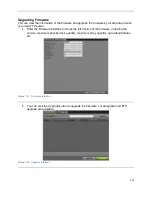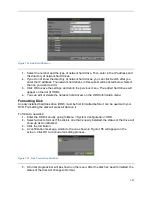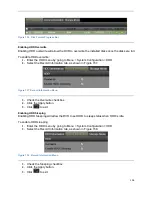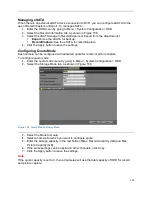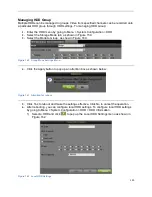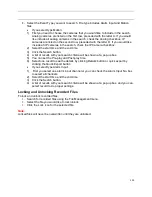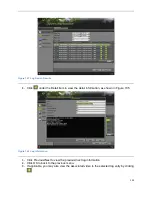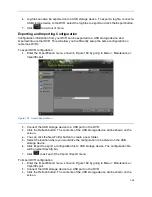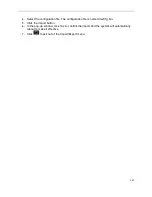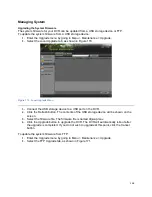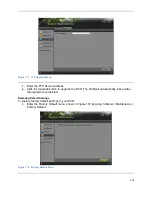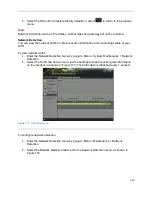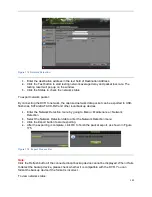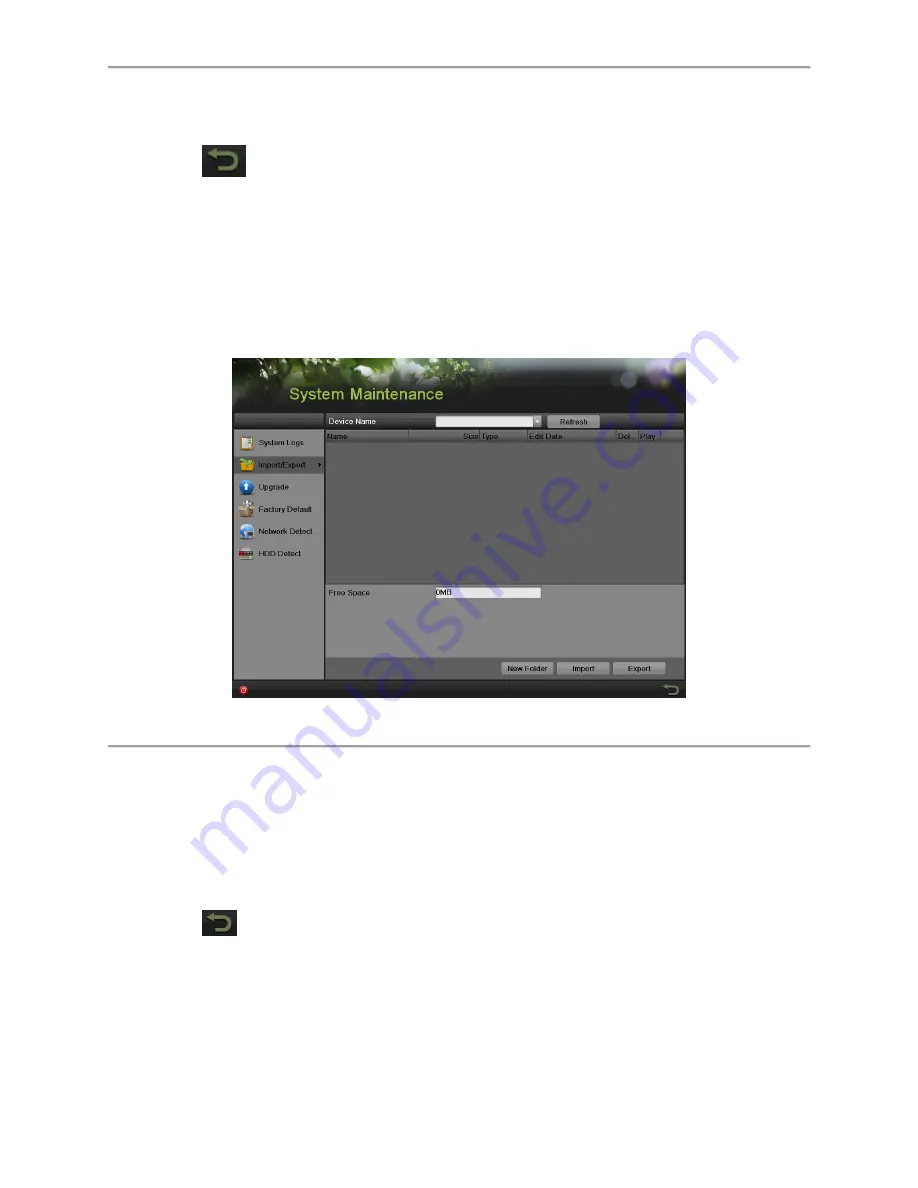
136
6.
Log files can also be exported onto a USB storage device. To export a log file, connect a
USB storage device to the DVR, select the log files to export and click the Export button.
7.
Click
to exit out of menu
Exporting and Importing Configuration
Configuration information from your DVR can be exported to a USB storage device and
imported into another DVR. This will allow you to efficiently setup the same configuration on
numerous DVRs.
To export DVR configuration:
1.
Enter the Import/Export menu, shown in Figure 169 by going to Menu > Maintenance >
Import/Export.
Figure 169 Import/Export Menu
2.
Connect the USB storage device to a USB port on the DVR.
3.
Click the Refresh button. The contents of the USB storage device will be shown on the
screen.
4.
You can click the New Folder button to create a new folder.
5.
Select the location where you would like the configuration to be stored on the USB
storage device.
6.
Click Export to export a configuration file to USB storage device. The configuration file
will be named devCfg.bin.
7.
Click
to exit out of the Import / Export menu.
To import DVR configuration:
1.
Enter the Import/Export menu, shown in Figure 169 by going to Menu > Maintenance >
Import/Export.
2.
Connect the USB storage device to a USB port on the DVR.
3.
Click the Refresh button. The contents of the USB storage device will be shown on the
screen.
Summary of Contents for DS-7200HGHI-SH Series
Page 18: ...17 Product Application Diagram Figure 7 Product Application Diagram ...
Page 28: ...27 Figure 14 Risky Inadequate Strength Password Figure 15 Invalid Password Message ...
Page 34: ...33 Figure 25 Password Field with Strong Strength Bar Figure 26 Confirmation Window ...
Page 36: ...35 Figure 27 iVMS 4200 Control Panel Figure 28 Inactive DVR NVR Status NVR Status Inactive ...
Page 38: ...37 Figure 31 Weak Adequate Password Strength Figure 32 Medium Adequate Password Strengt ...
Page 92: ...91 Figure 101 Main Menu ...