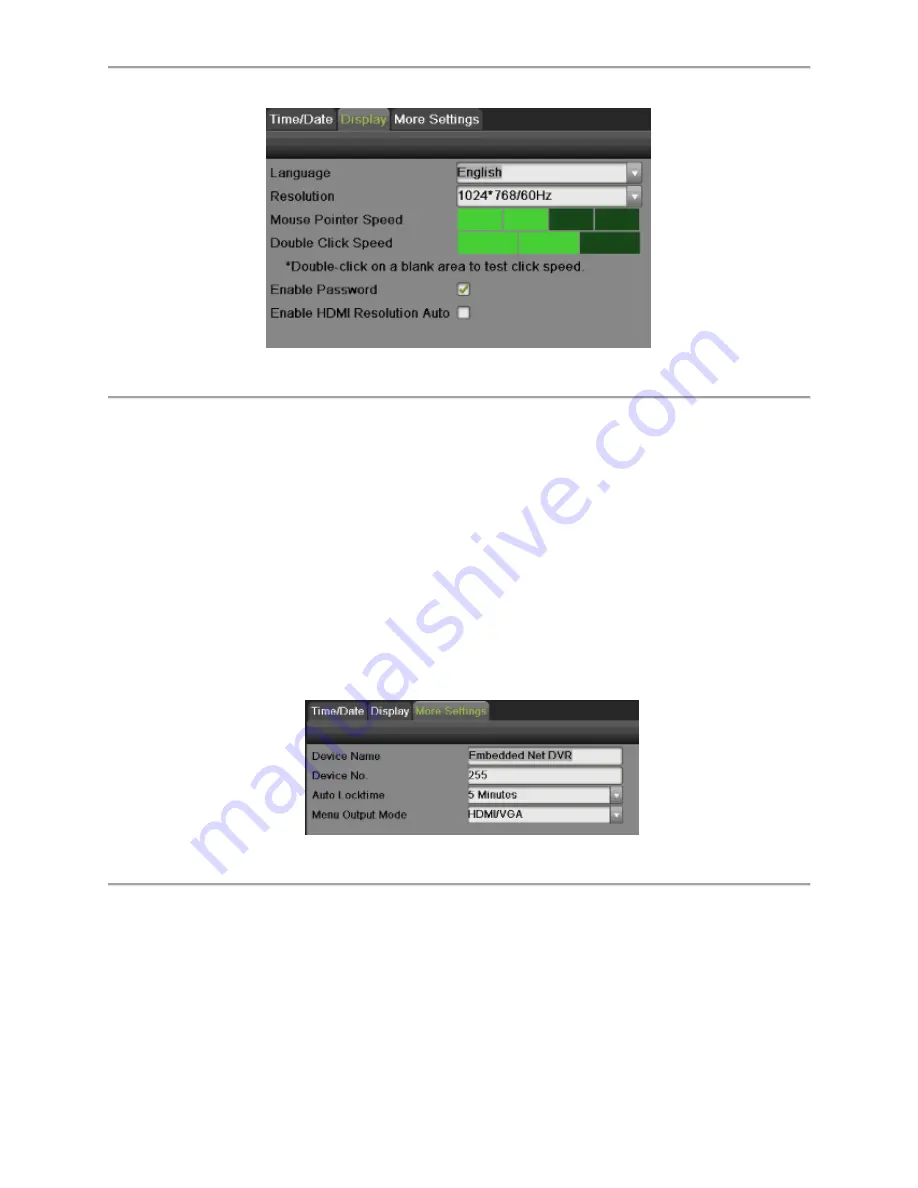
59
Figure 58 Display Menu
The settings available to configure in this menu include:
Language:
The default language used is English.
Resolution:
Select the appropriate resolution of VGA/HDMI output.
Mouse Pointer Speed:
Set the speed of mouse pointer and 4 levels are
configurable.
Double Click Speed:
Set the speed of mouse double click and 3 levels are
configurable.
Enable Password:
Check the checkbox to enable the live view password.
Enable HDMI Resolution Auto:
Check the checkbox to enable auto adjust HDMI
resolution.
2.
Set device name, device no., CVBS output brightness, auto lock time and menu output
mode by going to Menu > System Configuration > General > More Settings, as shown in
Figure 59.
Figure 59 More Settings Menu
The settings available to configure in this menu include:
Device Name:
Edit the name of the device.
Device No.:
Edit the number of the device.
Auto Locktime:
Set the auto lock time of menu.
Menu Output Mode:
select the menu output mode from Auto, HDMI, VGA and Main
CVBS.
3.
Set the live view interface parameters and event output by going to Menu > System
Configuration > Live View > General, as shown in Figure 60.
Summary of Contents for DS-7200HGHI-SH Series
Page 18: ...17 Product Application Diagram Figure 7 Product Application Diagram ...
Page 28: ...27 Figure 14 Risky Inadequate Strength Password Figure 15 Invalid Password Message ...
Page 34: ...33 Figure 25 Password Field with Strong Strength Bar Figure 26 Confirmation Window ...
Page 36: ...35 Figure 27 iVMS 4200 Control Panel Figure 28 Inactive DVR NVR Status NVR Status Inactive ...
Page 38: ...37 Figure 31 Weak Adequate Password Strength Figure 32 Medium Adequate Password Strengt ...
Page 92: ...91 Figure 101 Main Menu ...
















































