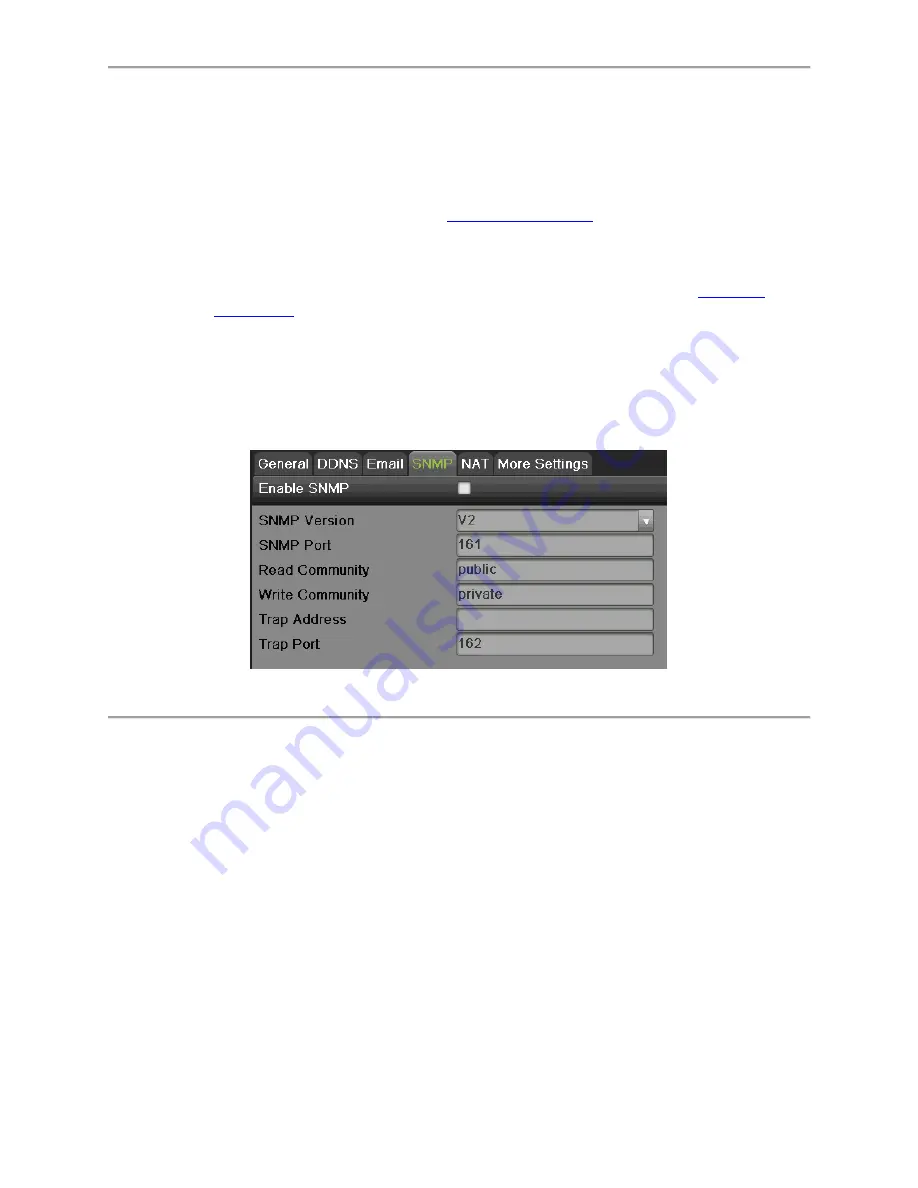
82
2) Enter the domain obtained from the DynDNS website (www.no-ip.com) in the
Domain Name textbox.
3) Enter the User Name and Password registered in the NO-IP website.
HiDDNS
:
1) The Server Address defaults to
www.hik-online.com
.
2) Enter the Device Domain Name. The domain name can only contain the lower-
case letter, numeric and ‘-’, and it must start with the lower-case letter and cannot
end with ‘-’.
3) If you have more than one device, you can register an account on
www.hik-
online.com
to do some management.
6.
Click the Apply button to save the settings.
Configuring SNMP
You can use SNMP protocol to get device status and parameters related information. To
configure SNMP:
1.
Select the SNMP tab to enter the SNMP settings interface, as shown in Figure 87.
Figure 87 SNMP Settings Menu
2.
Check the Enable SNMP checkbox.
3.
Enter the IP address of SNMP host in the Trap Address textbox.
4.
Enter the port of SNMP host in the Trap Port textbox
5.
Click the Apply button to save the settings.
Configuring UPnP
Universal Plug and Play (UPnP) can permits the device seamlessly discover the presence of
other network devices on the network and establish functional network services for data sharing,
communications, etc. You can use the UPnP function to enable the fast connection of the
device to the WAN via a router without port mapping. To configure UPnP:
1.
Select the NAT tab to enter the UPnP settings interface, as shown in Figure 88.
Summary of Contents for DS-7200HGHI-SH Series
Page 18: ...17 Product Application Diagram Figure 7 Product Application Diagram ...
Page 28: ...27 Figure 14 Risky Inadequate Strength Password Figure 15 Invalid Password Message ...
Page 34: ...33 Figure 25 Password Field with Strong Strength Bar Figure 26 Confirmation Window ...
Page 36: ...35 Figure 27 iVMS 4200 Control Panel Figure 28 Inactive DVR NVR Status NVR Status Inactive ...
Page 38: ...37 Figure 31 Weak Adequate Password Strength Figure 32 Medium Adequate Password Strengt ...
Page 92: ...91 Figure 101 Main Menu ...
















































