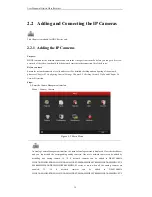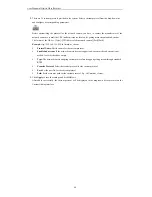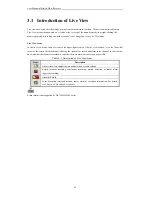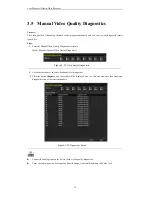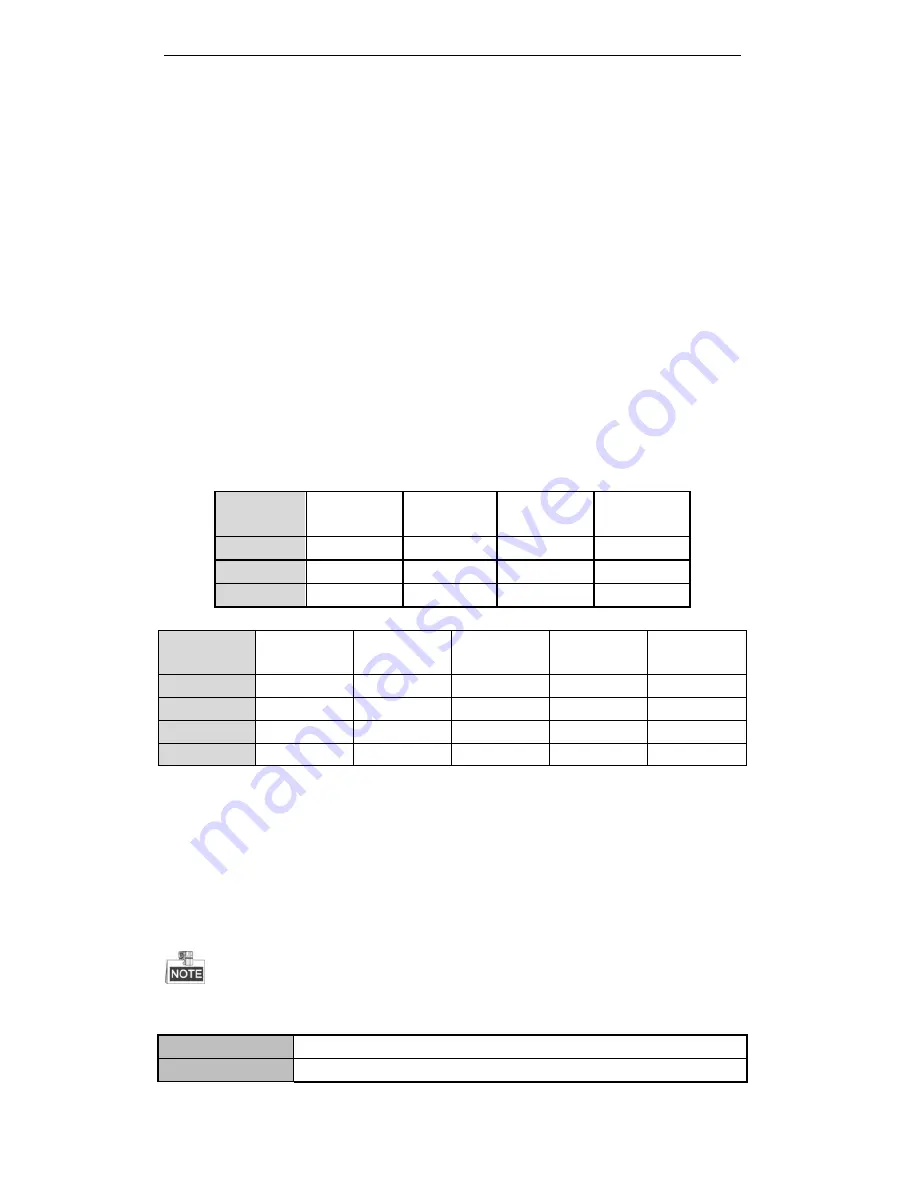
User Manual of Digital Video Recorder
43
3.2
Operations in Live View Mode
In live view mode, there are many functions provided. Some of the functions are listed below.
•
Single Screen
: showing only one screen on the monitor.
•
Multi-screen:
showing multiple screens on the monitor simultaneously.
•
Auto-switch:
the screen is auto switched to the next one. And you must set the dwell time for each screen
on the configuration menu before enabling the auto-switch.
Menu>Configuration>Live View>Dwell Time.
•
Start Recording:
start all-day normal recording or motion detection recording for all channels.
•
Add IP Camera:
the shortcut to the IP camera management interface (only supported by HDVR series)
•
Playback:
play back the recorded videos for current day.
•
Output Mode:
select the output mode to Standard, Bright, Gentle or Vivid.
•
Aux Monitor:
the device checks the connection of the output interfaces to define the main and auxiliary
output interfaces. See the table below for the priority level of the main and aux outputs.
Table 3. 2
Priorities of Outputs for DS-9200/9100/9000/8100/8000HWI-ST & DS-7200 Series
HDMI/VGA
CVBS
Main output
Auxiliary
output
1
√
√
HDMI/VGA
CVBS
2
√
×
HDMI/VGA
3
×
√
CVBS
Table 3. 3
Priorities of Outputs for Other Models
HDMI
VGA
CVBS
Main output
Auxiliary
output
1
√
√
√
HDMI
VGA
2
√
×
√
HDMI
CVBS
3
×
√
√
VGA
CVBS
4
×
×
√
CVBS
√
means the interface is in use,
×
means the interface is out of use or the connection is invalid. And the
HDMI, VGA and CVBS can be used at the same time.
When the aux output is enabled, you can do some basic operation in the live view mode for the Aux output,
while no operation is allowed for the main output.
3.2.1
Front Panel Operation
Front panel operation is not supported by 7200HWI-SV series.
Table 3. 4
Front Panel Operation in Live View
Functions
Front Panel Operation
Show single screen
Press the corresponding Alphanumeric button. E.g. Press 2 to display only the screen
Summary of Contents for DS-7208HWI-SV DS-7216HWI-SV
Page 1: ...Digital Video Recorder User Manual UD 6L0202D1336A01 ...
Page 15: ...User Manual of Digital Video Recorder 14 Chapter 1 Introduction ...
Page 30: ...User Manual of Digital Video Recorder 29 Chapter 2 Getting Started ...
Page 42: ...User Manual of Digital Video Recorder 41 Chapter 3 Live View ...
Page 50: ...User Manual of Digital Video Recorder 49 Figure 3 9 Information ...
Page 56: ...User Manual of Digital Video Recorder 55 Chapter 4 PTZ Control ...
Page 66: ...User Manual of Digital Video Recorder 65 Chapter 5 Record and Capture Settings ...
Page 79: ...User Manual of Digital Video Recorder 78 Figure 5 27 Record Schedule ...
Page 92: ...User Manual of Digital Video Recorder 91 Chapter 6 Playback ...
Page 104: ...User Manual of Digital Video Recorder 103 mode ...
Page 117: ...User Manual of Digital Video Recorder 116 Chapter 7 Backup ...
Page 136: ...User Manual of Digital Video Recorder 135 Chapter 8 Alarm Settings ...
Page 142: ...User Manual of Digital Video Recorder 141 Figure 8 12 Copy Settings of Alarm Input ...
Page 153: ...User Manual of Digital Video Recorder 152 Figure 8 27 Copy Settings of Alarm Output ...
Page 155: ...User Manual of Digital Video Recorder 154 Chapter 9 Network Settings ...
Page 182: ...User Manual of Digital Video Recorder 181 Chapter 10 RAID Configuration ...
Page 189: ...User Manual of Digital Video Recorder 188 Figure 10 14 Hot Spare Disk ...
Page 196: ...User Manual of Digital Video Recorder 195 Figure 10 28 Upgrade the Firmware ...
Page 197: ...User Manual of Digital Video Recorder 196 Chapter 11 HDD Management ...
Page 217: ...User Manual of Digital Video Recorder 216 Chapter 12 Camera Settings ...
Page 223: ...User Manual of Digital Video Recorder 222 Chapter 13 Device Management and Maintenance ...
Page 234: ...User Manual of Digital Video Recorder 233 Chapter 14 Others ...
Page 247: ...User Manual of Digital Video Recorder 246 Chapter 15 Appendix ...