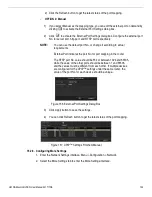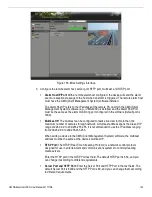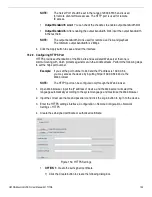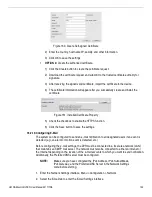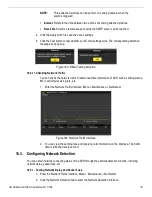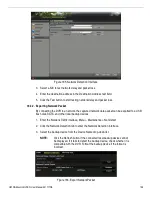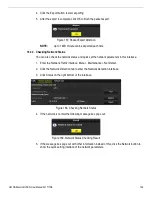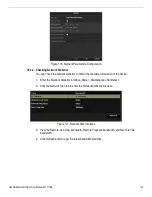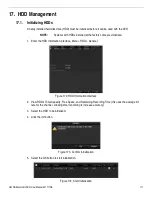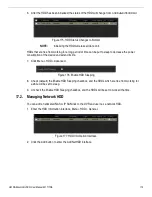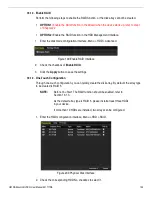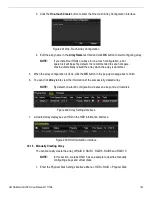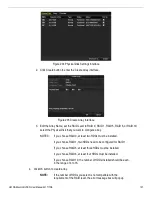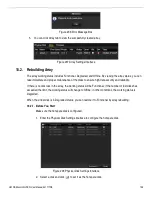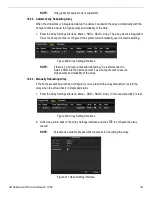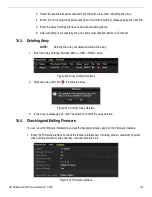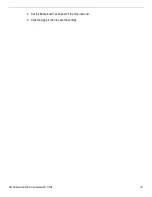UM DS-90xxHUHI-F8/N User Manual 041717NA
116
7.
Select the Group number for the current HDD.
NOTE:
The default group No. for each HDD is 1.
8.
Click the OK button to confirm the settings.
Figure 185, Confirm HDD Group Settings
9.
In the pop-up Attention box, click the Yes button to finish the settings.
17.3.2.
Setting HDD Property
The HDD property can be set to redundancy, read-only, or read/write (R/W). Before setting the
HDD property, set the storage mode to Group. An HDD can be set to read-only to prevent
important recorded files from being overwritten when the HDD becomes full in overwrite recording
mode.
When the HDD property is set to redundancy, the video can be recorded both onto the redundant
HDD and the R/W HDD simultaneously to ensure high security and reliability of video data.
1.
Enter the HDD Information interface, Menu > HDD > General.
2.
Select an HDD from the list and click the
icon to enter the Local HDD Settings interface.
Figure 186, Set HDD Property
3.
Set the HDD property to R/W, Read-only, or Redundancy.
4.
Click the OK button to save the settings and exit the interface.
5.
In the HDD Information menu, the HDD property will be displayed in the list.
NOTE:
At least two hard disks must be added on your DVR to set a HDD to
Redundancy, and there must be one HDD with R/W property.