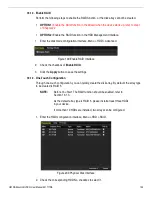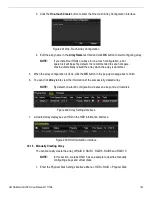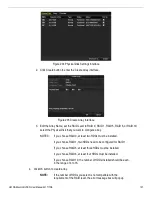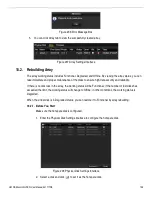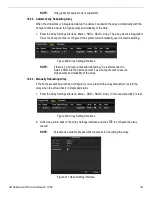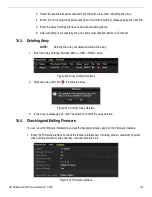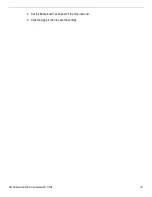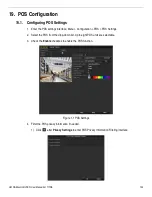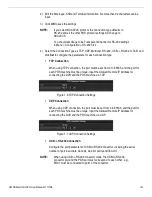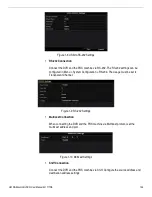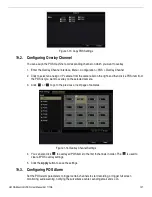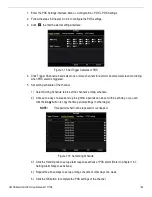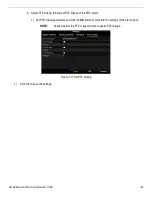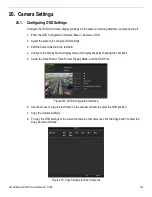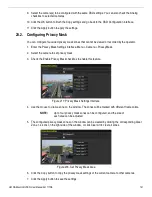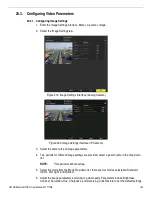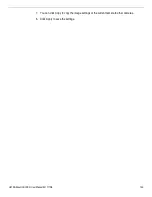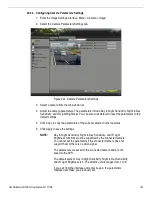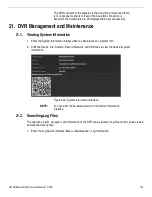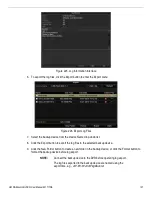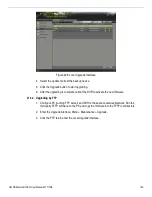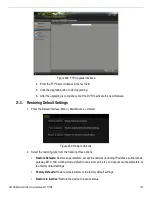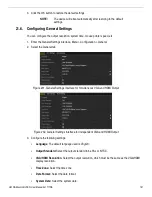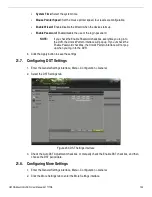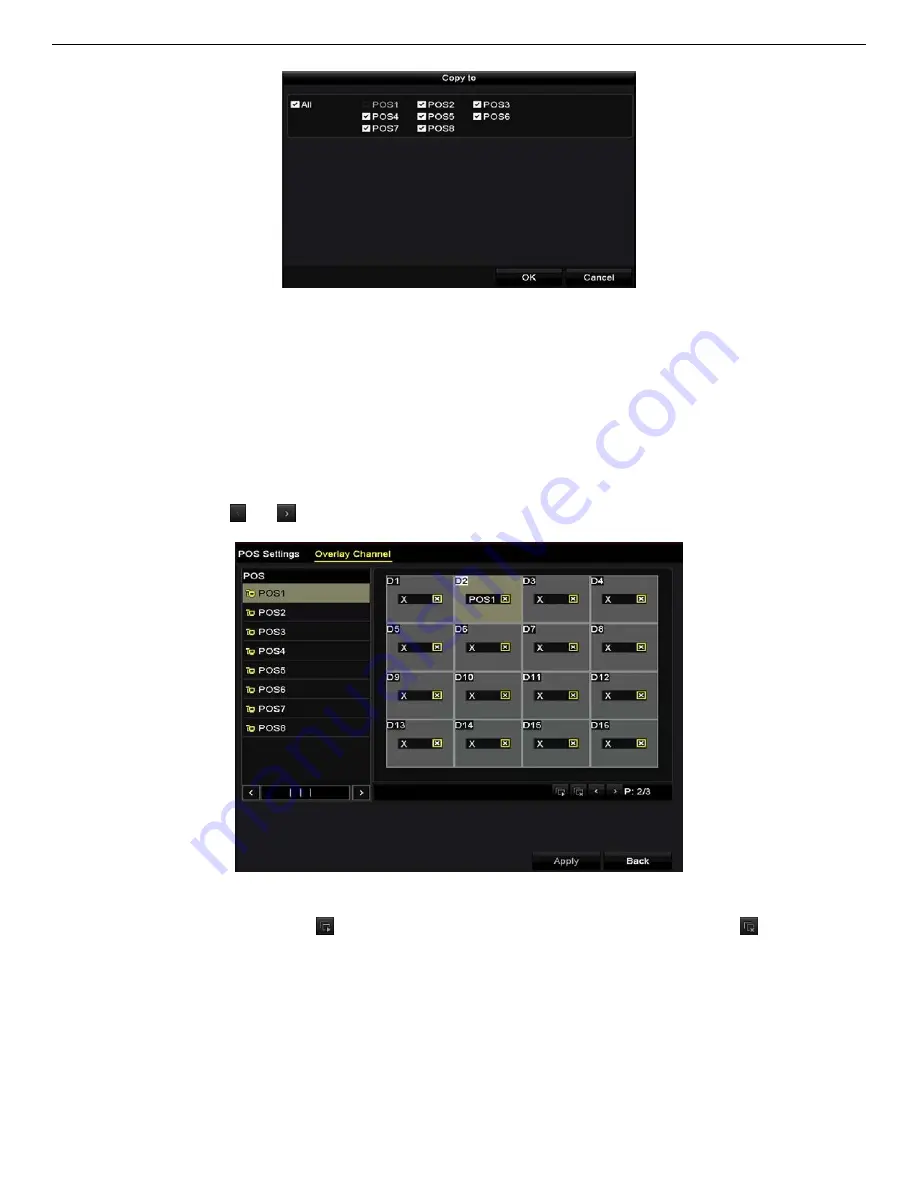
UM DS-90xxHUHI-F8/N User Manual 041717NA
137
Figure 1-13
Copy POS Settings
19.2.
Configuring Overlay Channel
You can assign the POS machine to corresponding channel on which you want to overlay.
1.
Enter the Overlay Channel interface, Menu > Configuration > POS > Overlay Channel.
2.
Click to select an analog or IP camera from the camera list on the right, and then click a POS item from
the POS list you want to overlay on the selected camera.
3.
Click
or
to go to the previous or next page of cameras.
Figure 1-14
Overlay Channel Settings
4.
You can also click
to overlay all POS items to the first 8 channels in order. The
is used to
clear all POS overlay settings.
5.
Click the
Apply
button to save the settings.
19.3.
Configuring POS Alarm
Set the POS alarm parameters to trigger certain channels to start recording, or trigger full screen
monitoring, audio warning, notifying the surveillance center, sending email and so on.