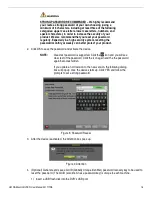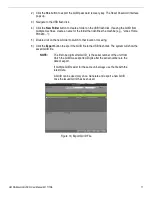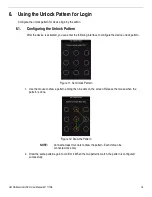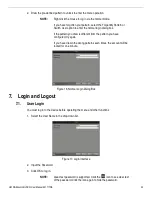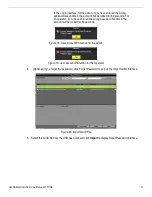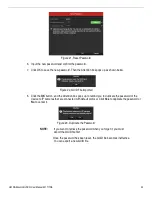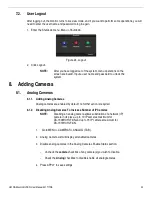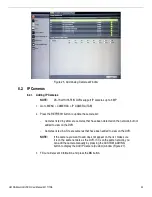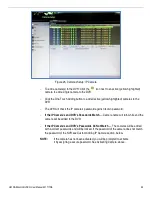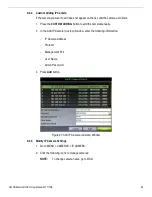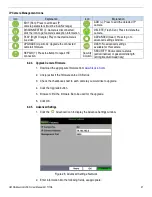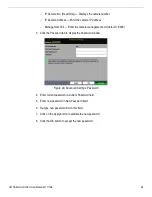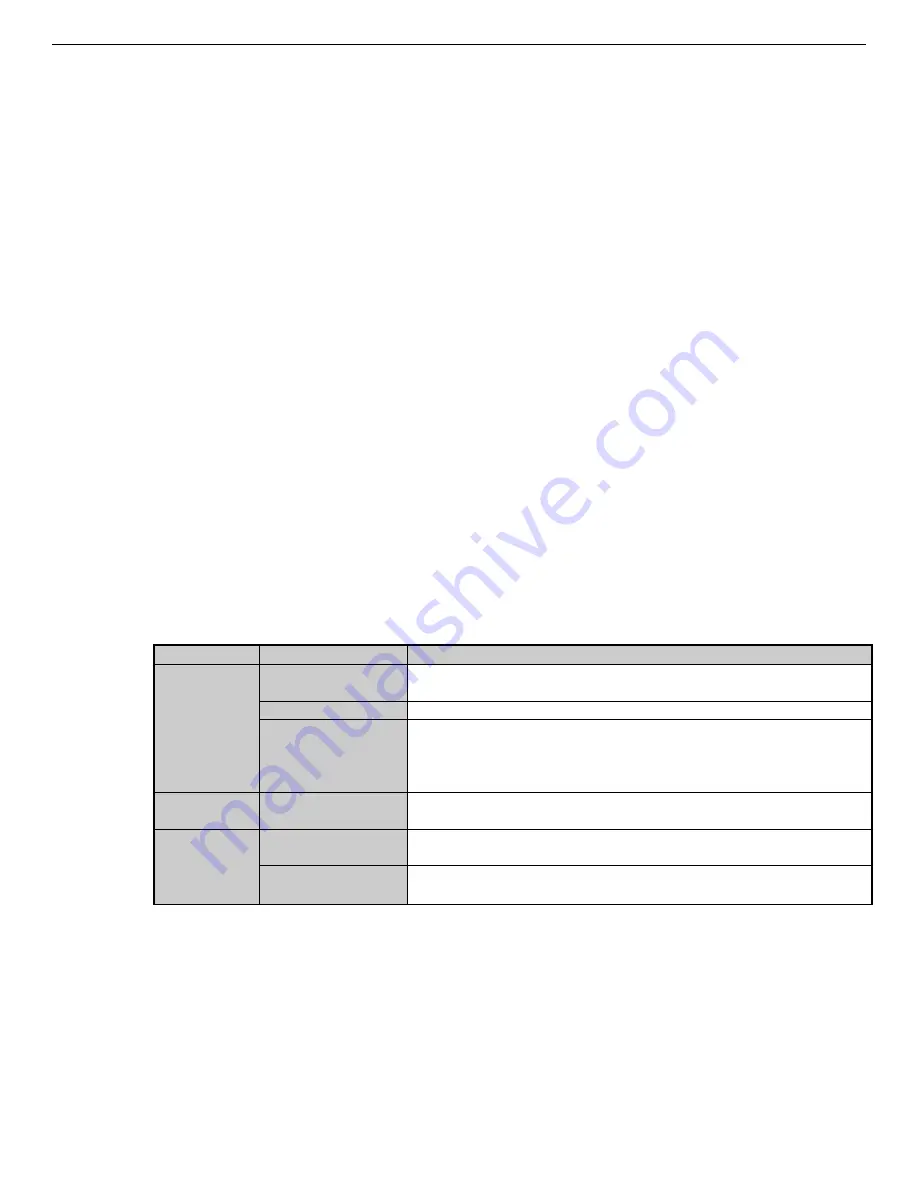
UM DS-90xxHUHI-F8/N User Manual 041717NA
13
2.
Check and remember the DVR No. (default is 255). This number is valid for all IR remote controls.
3.
Press the DEV button on the remote control.
4.
Enter the DVR No. noted in step 2.
5.
Press the ENTER button on the remote.
If the Status indicator on the front panel turns blue, the remote control is operating properly. If the Status
indicator does not turn blue and there is still no response from the remote, check the following:
1.
Fresh, charged batteries are installed correctly and the polarities of the batteries are not reversed.
2.
IR receiver is not obstructed.
If the remote still does function properly, change the remote and try again, or contact the device provider.
3.
USB Mouse Operation
A regular 3-button (Left/Right/Scroll-wheel) USB mouse (wired or wireless) can also be used with this DVR.
3.1.
Attach Mouse
1.
Plug USB mouse into one of the USB interfaces on the front panel of the DVR.
2.
The mouse should automatically be detected. If the mouse is not detected, the two devices may not be
compatible. Refer to the recommended device list from your provider.
3.2.
Mouse Operation
Name
Action
Description
Left-Click
Single-Click
Live view: Select channel and show the quick set menu
Menu: Select and enter
Double-Click
Live view: Switch between single-screen and multi-screen
Drag
PTZ control: Wheeling
Privacy mask and motion detection: Select target area
Digital zoom-in: Drag and select target area
Live view: Drag channel/time bar
Right-Click
Single-Click
Live view: Show menu
Menu: Exit current menu to upper level menu
Scroll-Wheel
Scrolling Up
Live view: Previous screen
Menu: Previous item
Scrolling Down
Live view: Next screen
Menu: Next item