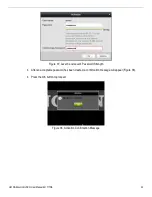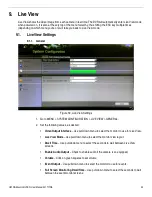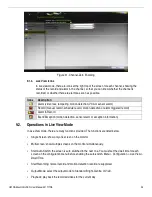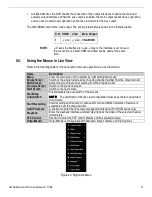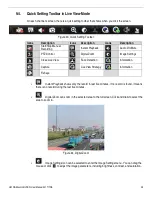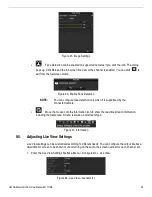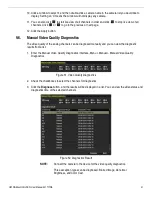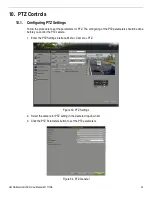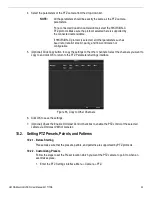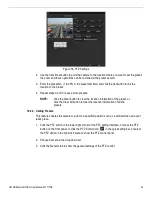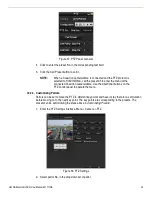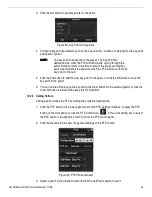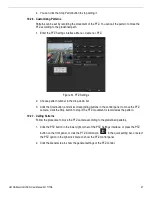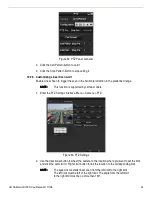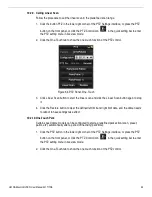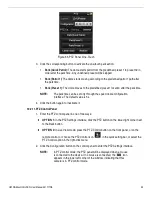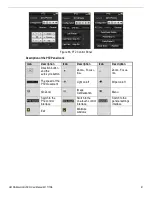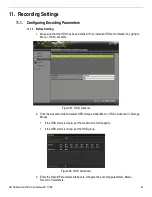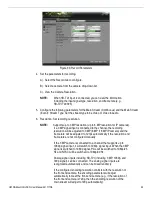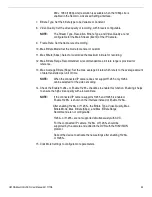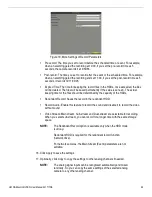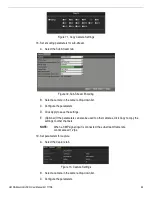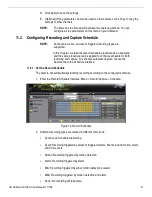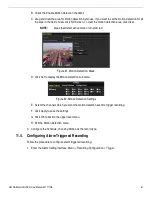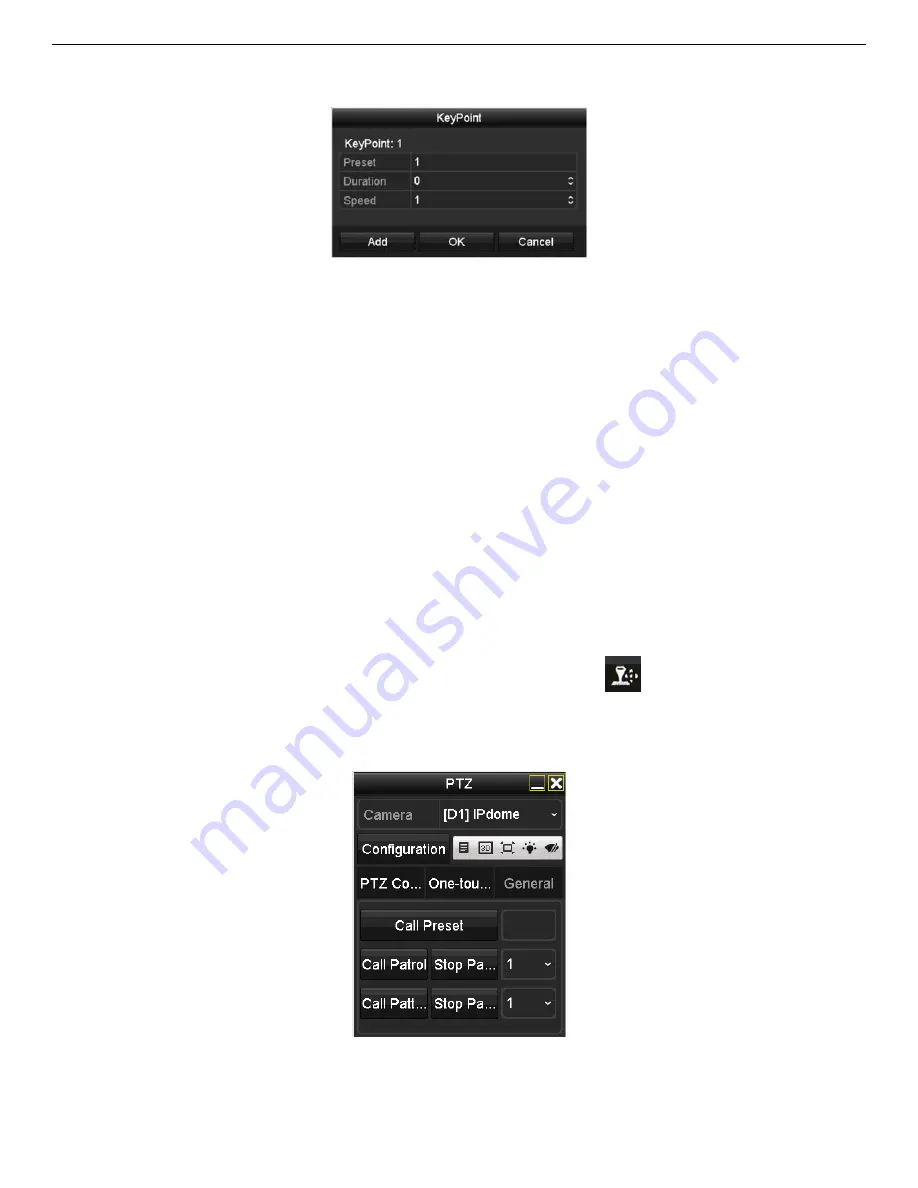
UM DS-90xxHUHI-F8/N User Manual 041717NA
46
3.
Click the Set button to add key points for the patrol.
Figure 59, Key Point Configuration
4.
Configure key point parameters such as the key point No., duration of staying for one key point,
and speed of patrol.
NOTE:
NOTE:
NOTE:
NOTE:
The key point corresponds to the preset. The Key Point No.
determines the order the PTZ will follow while cycling through the
patrol. Duration refers to the time to stay at the corresponding key
point. Speed defines the speed at which the PTZ will move from one
key point to the next.
5.
Click the Add button to add the next key point to the patrol, or click the OK button to save the
key point to the patrol.
6.
You can delete all the key points by clicking the Clear button for the selected patrol, or click the
Clear All button to delete all the key pints for all patrols.
10.2.5.
Calling Patrols
Calling a patrol moves the PTZ according the predefined patrol path.
1.
Click the PTZ button in the lower-right corner of the PTZ Settings interface, or press the PTZ
button on the front panel, or click the PTZ Control icon
in the quick setting bar, or select
the PTZ option in the right-click menu to show the PTZ control panel.
2.
Click the General tab to show the general settings of the PTZ control.
Figure 60, PTZ Panel, General
3.
Select a patrol in the dropdown list and click the Call Patrol button to call it.