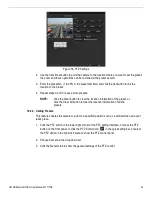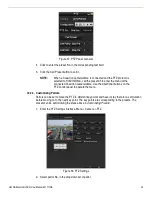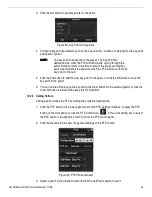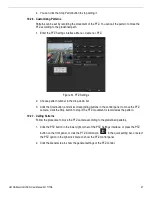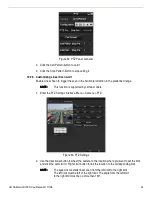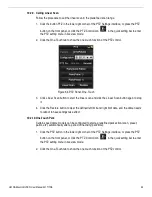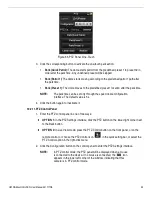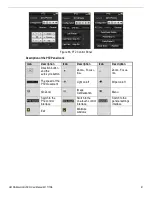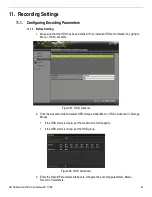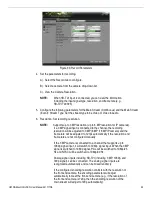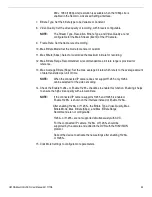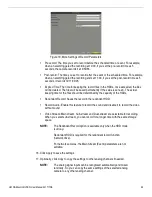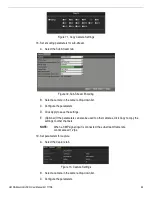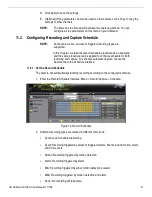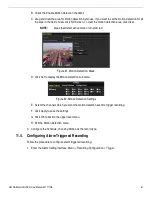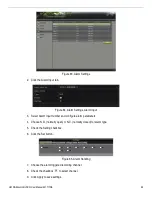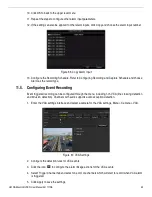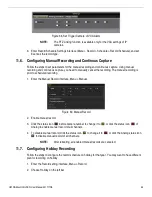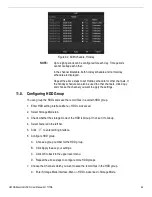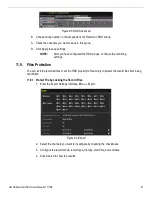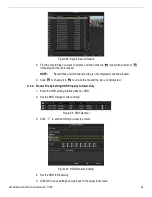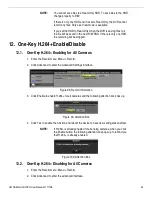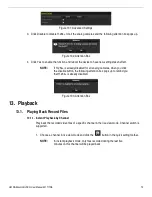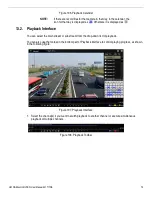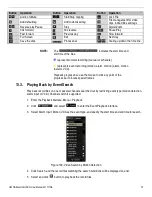UM DS-90xxHUHI-F8/N User Manual 041717NA
58
3.
Choose the camera you want to configure in the Camera drop-down list.
4.
Check the Enable Schedule checkbox.
5.
Configure the record schedule.
A. Click Edit.
B. In the message box, you can choose the day to which you want to set schedule.
C. To schedule an all-day recording, check the checkbox after the All Day item.
Figure 75, Edit Schedule, All Day
D. To arrange another schedule, leave the All Day checkbox blank and set the Start/End time.
This allows for precise start and end times versus using the drag and drop scheduling.
Figure 76, Edit Schedule, Set Time Period
NOTE:
Up to eight periods can be configured for each day. Time periods
cannot overlap.
To enable Event, Motion, Alarm, M | A (motion or alarm), and M & A
(motion and alarm) triggered recording, configure the motion detection
settings, alarm input settings, or VCA settings as well.
E. Repeat the above steps to schedule recording for other days in the week. If the schedule
can also be set to other days, click Copy.