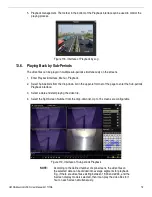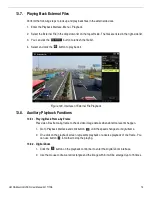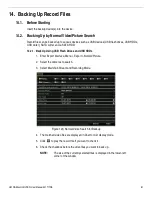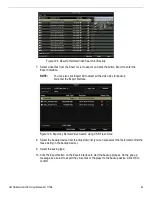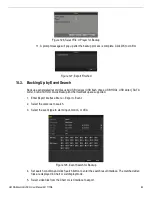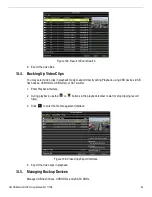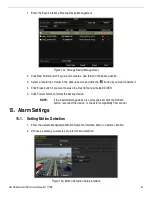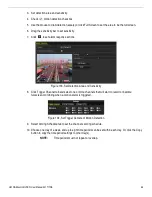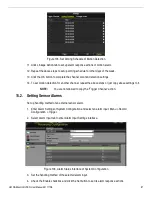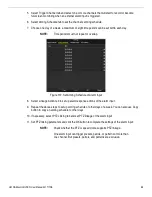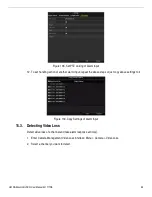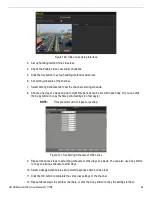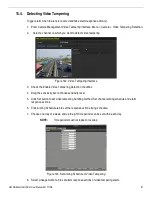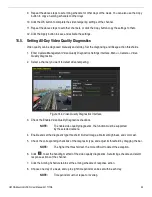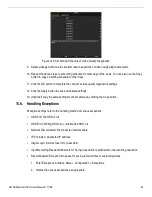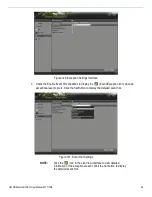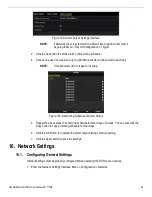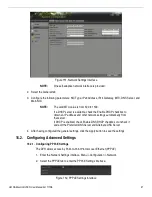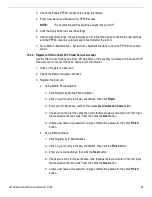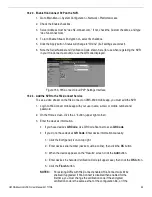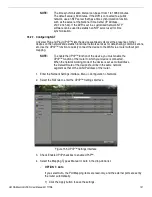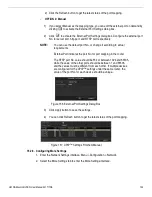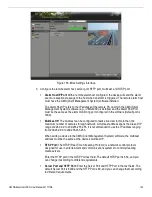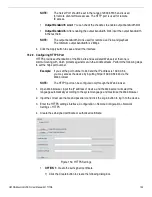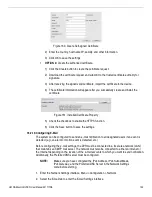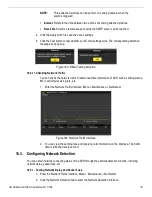UM DS-90xxHUHI-F8/N User Manual 041717NA
92
9.
Repeat the above steps to set arming schedule for other days of the week. You can also use the Copy
button to copy an arming schedule to other days.
10.
Click the OK button to complete the video tampering settings of the channel.
11.
Repeat the above steps to set other channels, or click the Copy button copy the settings to them.
12.
Click the Apply button to save and activate the settings.
15.5.
Setting All-Day Video Quality Diagnostics
Video quality can be diagnosed manually and all-day. Set the diagnosing and linkage action thresholds.
1.
Enter Camera Management Video Quality Diagnostics Settings interface, Menu > Camera > Video
Quality Diagnostics.
2.
Select a channel you want to detect video tampering.
Figure 144, Video Quality Diagnostics Interface
3.
Check the Enable Video Quality Diagnostics checkbox.
NOTE:
To enable video quality diagnostics, the function must be supported
by the selected camera.
4.
Enable and set the diagnostic type threshold: blurred Image, abnormal brightness, and color cast.
5.
Check the corresponding checkbox of the diagnostic type, and adjust its threshold by dragging the bar.
NOTE:
The higher the threshold set, the more difficult to detect the exception.
6.
Click
to set the handling method of the video quality diagnostics. Set arming schedule and alarm
response actions of the channel.
7.
Click the Arming Schedule tab to set the arming schedule of response action.
8.
Choose one day of a week, and up to eight time periods can be set within each day.
NOTE:
Time periods must not repeat or overlap.