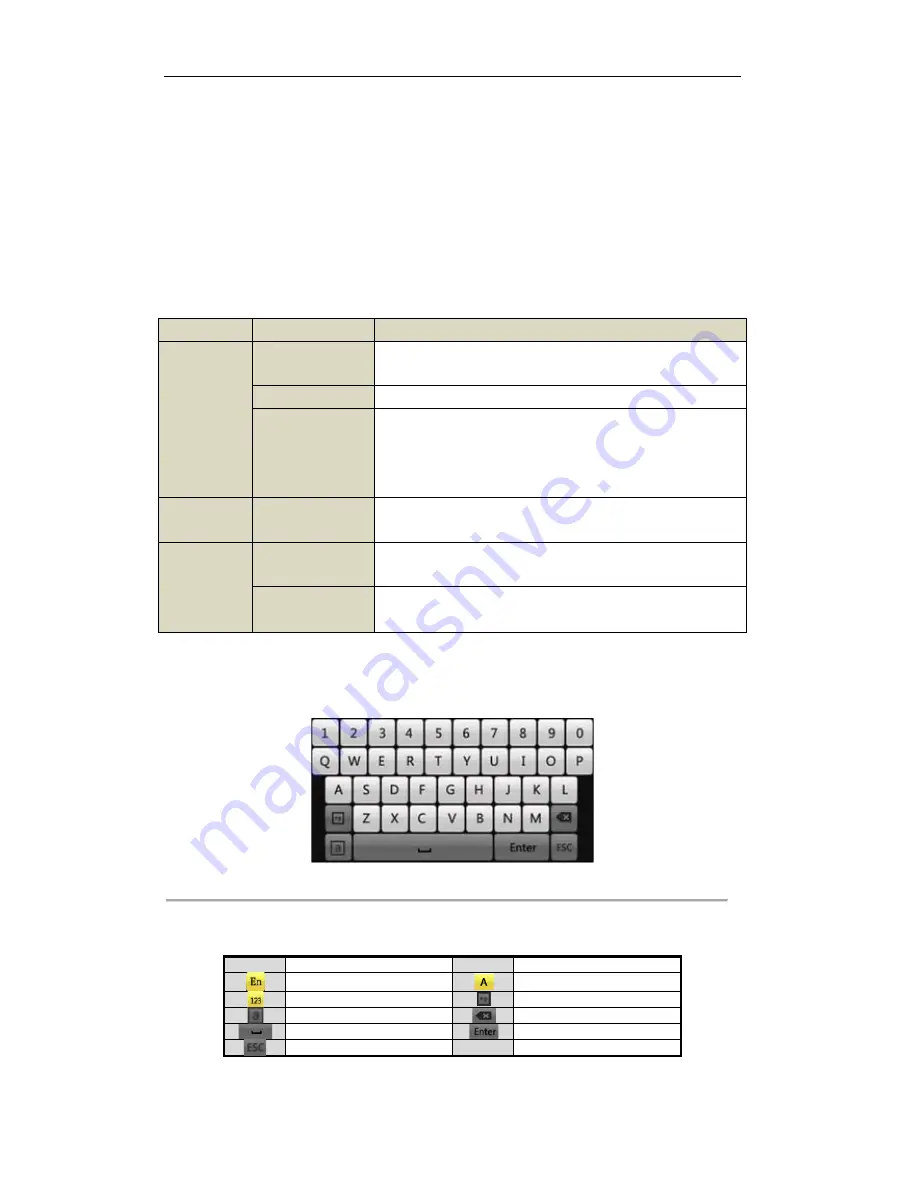
User Manual of DS-9100HWI-ST Series DVR
19
1.3 USB Mouse Operation
A regular 3-button (Left/Right/Scroll-wheel) USB mouse can also be used with this DVR. To use a USB mouse:
1.
Plug USB mouse into one of the USB interfaces on the front panel of the DVR.
2.
The mouse should automatically be detected. If in a rare case that the mouse is not detected, the
possible reason may be that the two devices are not compatible, please refer to the recommended the
device list from your provider.
The operation of the mouse:
Table 1.3Description of the Mouse Control
Name
Action
Description
Left-Click
Single-Click
Live view: Select channel and show the quick set menu.
Menu: Select and enter.
Double-Click
Live view: Switch between single-screen and multi-screen.
Click and Drag
PTZ control: pan, tilt and zoom.
Tamper-proof, privacy mask and motion detection: Select target area.
Digital zoom-in: Drag and select target area.
Live view: Drag channel/time bar.
Right-Click
Single-Click
Live view: Show menu.
Menu: Exit current menu to upper level menu.
Scroll-Wheel
Scrolling up
Live view: Previous screen.
Menu: Previous item.
Scrolling down
Live view: Next screen.
Menu: Next item.
1.4 Input Method Description
Figure 1.3Soft Keyboard
Description of the buttons on the soft keyboard:
Table 1.4Description of the Soft Keyboard Icons
Icons
Description
Icons
Description
English
Capital English
Numbers
Symbols
Lowercase/Uppercase
Backspace
Space
Enter
Exit
Summary of Contents for DS-9100HWI-ST Series
Page 1: ...DS 9100HWI ST Series DVR USER MANUAL Version 2 0 2 ...
Page 14: ...User Manual of DS 9100HWI ST Series DVR 13 C H A P T E R 1 Introduction ...
Page 24: ...User Manual of DS 9100HWI ST Series DVR 23 C H A P T E R 2 Getting Started ...
Page 29: ...User Manual of DS 9100HWI ST Series DVR 28 C H A P T E R 3 Live View ...
Page 39: ...User Manual of DS 9100HWI ST Series DVR 38 C H A P T E R 4 PTZ Controls ...
Page 48: ...User Manual of DS 9100HWI ST Series DVR 47 C H A P T E R5 Record and Capture Settings ...
Page 59: ...User Manual of DS 9100HWI ST Series DVR 58 Figure 5 18 Copy Schedule to Other Channels ...
Page 76: ...User Manual of DS 9100HWI ST Series DVR 75 C H A P T E R 6 Playback ...
Page 93: ...User Manual of DS 9100HWI ST Series DVR 92 Figure 6 30 Interface of Playback by Log ...
Page 100: ...User Manual of DS 9100HWI ST Series DVR 99 C H A P T E R 7 Backup ...
Page 120: ...User Manual of DS 9100HWI ST Series DVR 119 C H A P T E R 8 Alarm Settings ...
Page 123: ...User Manual of DS 9100HWI ST Series DVR 122 Figure 8 5 Copy Settings of Motion Detection ...
Page 136: ...User Manual of DS 9100HWI ST Series DVR 135 C H A P T E R 9 Network Settings ...
Page 155: ...User Manual of DS 9100HWI ST Series DVR 154 C H A P T E R 1 0 HDD Management ...
Page 160: ...User Manual of DS 9100HWI ST Series DVR 159 Figure 10 9Initialize Added NetHDD ...
Page 162: ...User Manual of DS 9100HWI ST Series DVR 161 Figure 10 11 Initialize Added NetHDD ...
Page 169: ...User Manual of DS 9100HWI ST Series DVR 168 Figure 10 21 View HDD Status 2 ...
Page 172: ...User Manual of DS 9100HWI ST Series DVR 171 C H A P T E R 11 Camera Settings ...
Page 177: ...User Manual of DS 9100HWI ST Series DVR 176 C H A P T E R 1 2 DVR Management and Maintenace ...
Page 188: ...User Manual of DS 9100HWI ST Series DVR 187 C H A P T E R 1 3 Others ...
Page 198: ...User Manual of DS 9100HWI ST Series DVR 197 C H A P T E R 1 4 Appendix ...















































