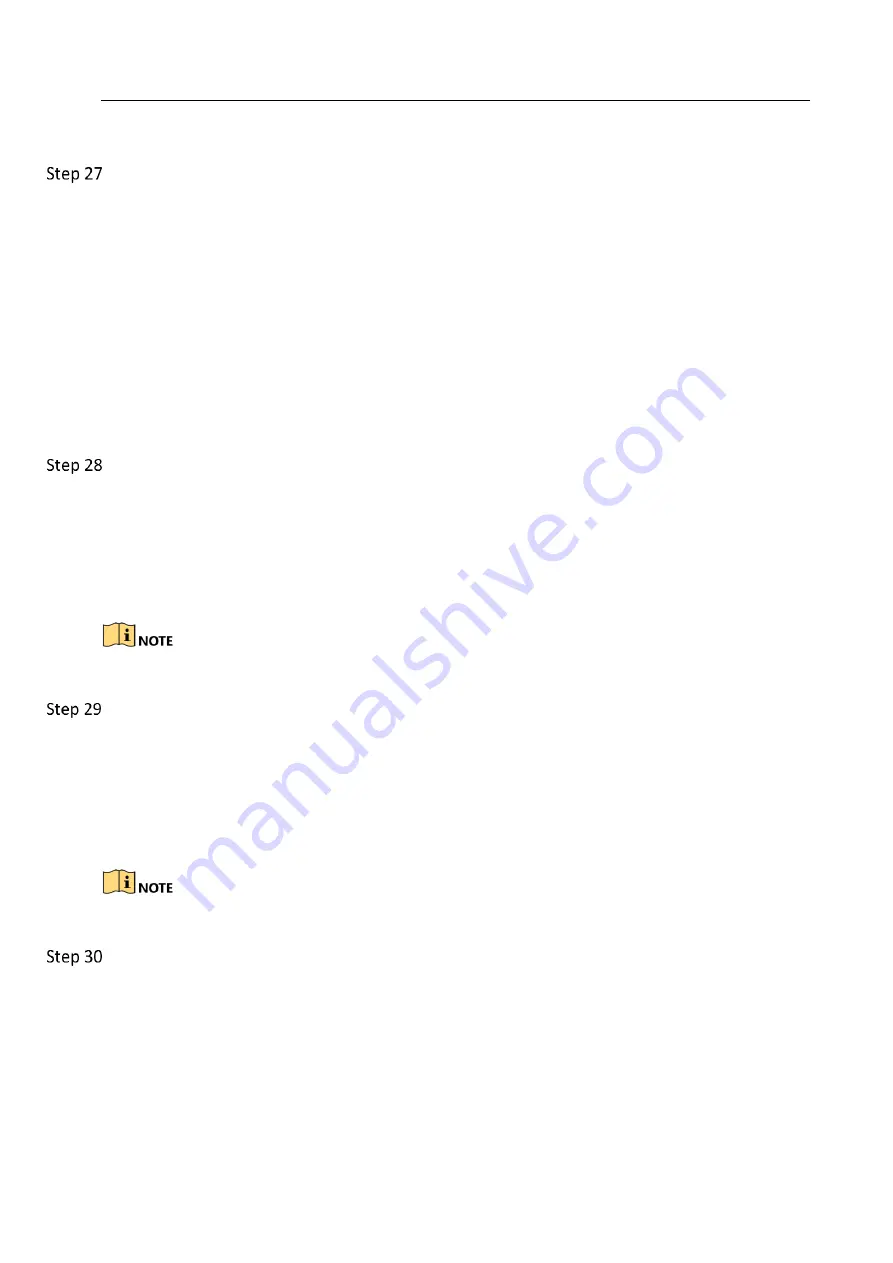
Network Video Recorder User Manual
183
Go to Menu>Camera>Encoding Parameters, and set the Frame rate to Full Frame.
Check if the fault is solved by the above steps.
If it is solved, finish the process.
If not, please contact the engineer from Hikvision to do the further process.
Live view stuck when video output remotely via the Internet Explorer or platform software.
Possible Reasons:
−
Poor network between device and IP camera, and there exists packet loss during the
transmission.
−
Poor network between device and PC, and there exists packet loss during the transmission.
−
The performances of hardware are not good enough, including CPU, memory, etc..
Verify the network between device and IP camera is connected.
1)
When image is stuck, connect the RS-232 ports on PC and the rear panel of device with
the RS-232 cable.
2)
Open the Super Terminal, and execute the command of “ping 192.168.0.0 –l 1472 –f”
(the IP address may change according to the real condition), and check if there exists
packet loss.
Simultaneously press Ctrl and C to exit the ping command.
Verify the network between device and PC is connected.
1)
Open the cmd window in the Start menu, or you can press “R” shortcut key to
open it.
2)
Use the ping command to send large packet to the device, execute the command of “ping
192.168.0.0 –l 1472 –f” (the IP address may change according to the real condition), and
check if there exists packet loss.
Simultaneously press Ctrl and C to exit the ping command.
Verify the hardware of the PC is good enough.
Simultaneously press Ctrl, Alt and Delete to enter the windows task management interface,
as shown in the following figure.





































