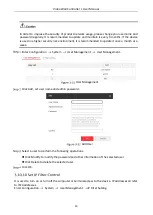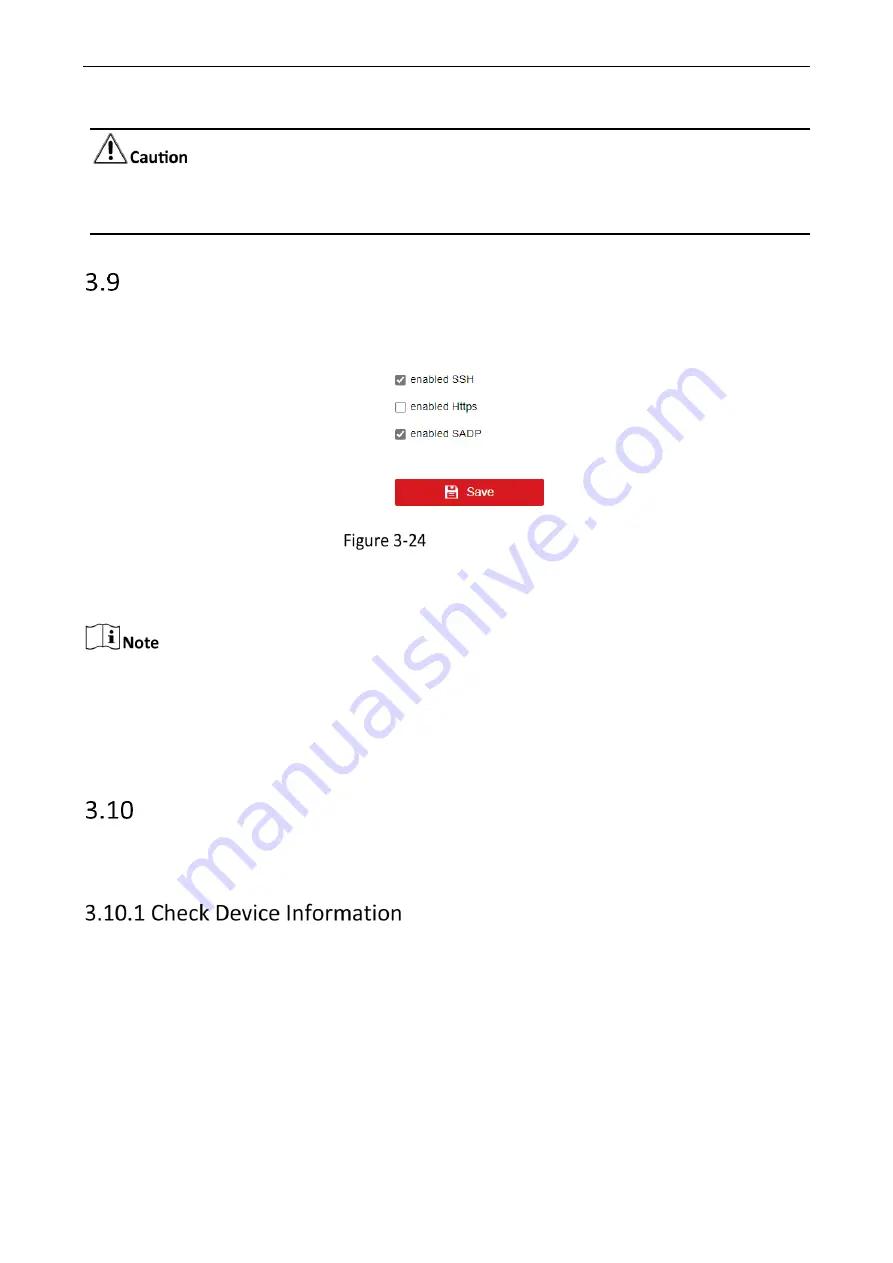
Video Wall Controller • User Manual
24
Please do not turn off the power during the upgrade. The device will automatically restart after the
upgrade.
Set up Security Service
Enter Configuration
→
Security Control
→
Security Service.
Turn on or off the security service of
the device according to the requirement. Click Save after setting.
Set Up Security Service
Enable SSH: It means to provide security for remote login. The device will shut down
automatically after restart.
When logging in to the device via SSH, the default user name is admin and the password is the device
password when it is activated.
Enable Https: It means to effectively prevent information leakage during the remote
management process and provide security for data transmission.
Enable SADP: It means that the device can be searched by SADP in the same network segment.
System Parameters
This part introduces the system maintenance, system configuration and other related parameter
settings of the device.
You can view device information such as device number, device model, serial number and version.
Enter Configuration
→
System
→
System Settings
→
Basic Information. View the device
information.
Summary of Contents for DS-C30S-04HI
Page 1: ...0 Video Wall Controller User Manual...
Page 38: ...0 UD26426B...