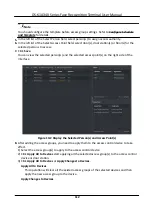Note
●
The dismiss code should be different from the authentication password.
●
The length of the dismiss code is according the device, usually it should contains 4 to 8 digits.
5. Click OK.
6. Optional: Click Copy to , and then select the door(s) to copy the parameters in the page to the
selected door(s).
Note
The door's status duration settings will be copied to the selected door(s) as well.
Configure Parameters for Card Reader
After adding the access control device, you can configure its card reader parameters.
Steps
1. Click Access Control → Advanced Function → Device Parameter .
2. In the device list on the left, click to expand the door, select a card reader and you can edit the
card reader's parameters on the right.
3. Edit the card reader basic parameters in the Basic Information page.
Note
●
The displayed parameters may vary for different access control devices. There are part of
parameters listed as follows. Refer to the user manual of the device for more details.
●
Some of the following parameters are not listed in the Basic Information page, click More to
edit the parameters.
Name
Edit the card reader name as desired.
Minimum Card Swiping Interval
If the interval between card swiping of the same card is less than the set value, the card
swiping is invalid. You can set it as 0 to 255.
Alarm of Max. Failed Attempts
Enable to report alarm when the card reading attempts reach the set value.
Max. Times of Card Failure
Set the max. failure attempts of reading card.
Card Reader Type/Card Reader Description
Get card reader type and description. They are read-only.
Default Authentication Mode
View the default card reader authentication mode.
DS-K1A340 Series Face Recognition Terminal User Manual
116
Summary of Contents for DS-K1A340 Series
Page 1: ...DS K1A340 Series Face Recognition Terminal User Manual ...
Page 22: ...Figure 3 6 Secure Device DS K1A340 Series Face Recognition Terminal User Manual 8 ...
Page 67: ...Figure 8 1 Device Information DS K1A340 Series Face Recognition Terminal User Manual 53 ...
Page 72: ...Figure 8 4 Wi Fi 3 Add Wi Fi 1 Tap DS K1A340 Series Face Recognition Terminal User Manual 58 ...
Page 151: ...UD24081B B ...