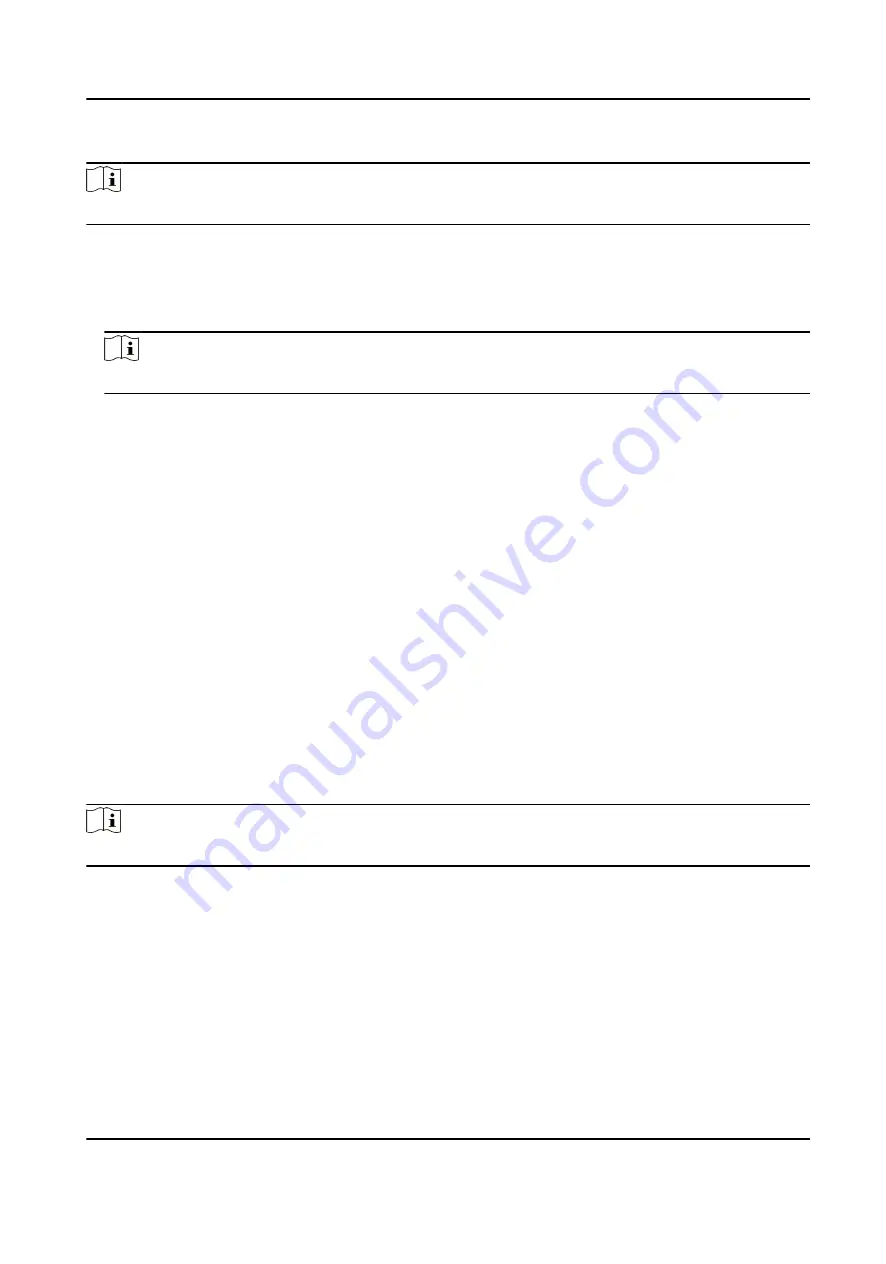
Steps
Note
The function should be supported by the device.
1. Click Configuration → Network → Advanced Settings → Platform .
2. Select ISUP from the platform access mode drop-down list.
3. Check Enable.
4. Set the ISUP version, server address, device ID, and the ISUP status.
Note
If you select 5.0 as the version, you should set the ISUP key as well.
5. Click Save.
Enable SDK Service
After enabling SDK service, the device can be connected to the SDK server.
Click Configuration → Network → Advanced → Network Service to enter the settings page.
Check the checkbox of Enable to enable the function.
Click Save to enable the settings.
9.4.13 Set Video and Audio Parameters
Set the output volumn and voice prompt.
Click Configuration → Video/Audio → Audio .
Drag the block to adjust the output volumn.
Enable Voice Prompt, and the device will make voice prompts.
Click Save to save the settings after the configuration.
Note
The functions vary according to different models. Refers to the actual device for details.
9.4.14 Customize Audio Content
Customize the output audio content when authentication succeeded and failed.
Steps
1. Click Configuration → Video/Audio → Prompt .
DS-K1A340 Series Face Recognition Terminal User Manual
81
Summary of Contents for DS-K1A340 Series
Page 1: ...DS K1A340 Series Face Recognition Terminal User Manual ...
Page 22: ...Figure 3 6 Secure Device DS K1A340 Series Face Recognition Terminal User Manual 8 ...
Page 67: ...Figure 8 1 Device Information DS K1A340 Series Face Recognition Terminal User Manual 53 ...
Page 72: ...Figure 8 4 Wi Fi 3 Add Wi Fi 1 Tap DS K1A340 Series Face Recognition Terminal User Manual 58 ...
Page 151: ...UD24081B B ...
















































