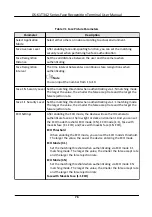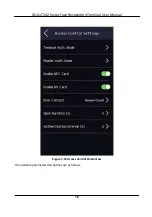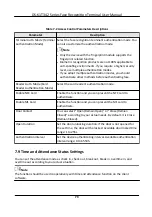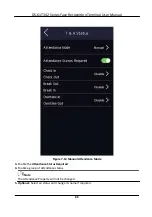The name will be displayed on the T & A Status page and the
authentication
result page.
6.
Set the status' schedule.
1) Tap
Attendance
Schedule
.
2) Select
Monday
,
Tuesday
,
Wednesday
,
Thursday
,
Friday
,
Saturday
, or
Sunday
.
3) Set the selected
attendance
status's start
time
of the day.
4) Tap
OK
.
5) Repeat step 1 to 4 according to your actual needs.
Note
The
attendance
status will be valid within the
configured
schedule.
Result
On the
initial
page and
authenticate.
The
authentication
will be marked as the
configured
attendance
status according to the schedule. If you tap the edit icon on the result tab, you can
select a status to take
attendance
manually, the
authentication
will be marked as the edited
attendance
status.
Example
If set the
Break Out
as Monday 11:00, and
Break In
as Monday 12:00, the valid user's
authentication
from Monday 11:00 to 12:00 will be marked as break.
7.10 Set Preference
You can
configure
preference
settings
parameters.
Steps
1.
Tap
Basic
Settings
→ Preference
Settings
to enter the preference
settings
page.
DS-K1T342 Series Face
Recognition
Terminal User Manual
87
Summary of Contents for DS-K1T342 Series
Page 1: ...DS K1T342 Series Face Recognition Terminal User Manual...
Page 112: ...Figure 8 3 Wi Fi 3 Add Wi Fi 1 Tap DS K1T342 Series Face Recognition Terminal User Manual 97...
Page 163: ...Figure 9 14 Set Face Parameters DS K1T342 Series Face Recognition Terminal User Manual 148...
Page 205: ...UD25849B...