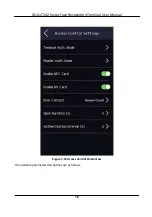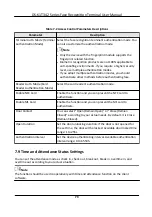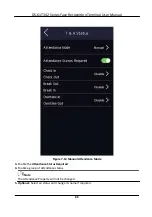Chapter 8
Configure
the Device via the Mobile
Browser
8.1 Login
You can login via mobile browser.
Note
●
Parts of the model supports Wi-Fi
settings.
●
Make sure the device is
activated.
Obtain the IP address from the device
after
Wi-Fi is enabled. Make sure the IP segment of the
device and the computer is the same. For details, refers to
Set Wi-Fi Parameters
.
Enter the device IP address in the address bar of the mobile browser and press
Enter
to enter the
login page.
Enter the device user name and the password. Click
Login
.
8.2 Search Event
Click
Search
to enter the Search page.
Enter the search
conditions,
including the employee ID, the name, the card No., the start
time,
and
the end
time,
and click
Search
.
Note
Support searching for names within 32 digits.
The results will be displayed in the list.
8.3 User Management
You can add, edit, delete, and search users via mobile Web browser.
Steps
1.
Tap
User
to enter the
settings
page.
2.
Add user.
1) Tap
+
.
DS-K1T342 Series Face
Recognition
Terminal User Manual
92
Summary of Contents for DS-K1T342 Series
Page 1: ...DS K1T342 Series Face Recognition Terminal User Manual...
Page 112: ...Figure 8 3 Wi Fi 3 Add Wi Fi 1 Tap DS K1T342 Series Face Recognition Terminal User Manual 97...
Page 163: ...Figure 9 14 Set Face Parameters DS K1T342 Series Face Recognition Terminal User Manual 148...
Page 205: ...UD25849B...