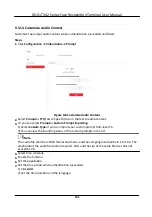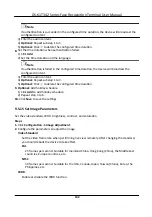Default
The device will restore to the default
settings,
except for the device IP address and the user
information.
Unlink APP Account
Unlink the Hik-Connect account from the
platform.
Import and Export Parameters
Click
Configuration
→ System
→ Maintenance
→ Upgrade & Maintenance
.
Export
Click
Export
to export the logs or device parameters.
Note
You can import the exported device parameters to another device.
Import
Click and select the
file
to import. Click
Import
to start import
configuration
file.
Upgrade
Click
Configuration
→ System
→ Maintenance
→ Upgrade & Maintenance
.
Select an upgrade type from the drop-down list. Click and select the upgrade
file
from your
local PC. Click
Upgrade
to start upgrading.
Note
Do not power
off
during the upgrading.
9.5.7 Log Query
You can search and view the device logs.
Go to
Configuration
→ System
→ Maintenance
→ Log Query
.
Set the major and minor type of the log type. Set the start
time
and end
time
for searching, and
click
Search
.
The results will be displayed below, which including the No.,
time,
the major type the minor type,
the channel No., the local/remote user
information,
the remote host IP, etc.
9.5.8 Security Mode
Settings
Set the security mode for logging in the client
software.
On the Device for Management page, click
Configuration
→ System
→ Security
→ Security
Service
.
DS-K1T342 Series Face
Recognition
Terminal User Manual
123
Summary of Contents for DS-K1T342 Series
Page 1: ...DS K1T342 Series Face Recognition Terminal User Manual...
Page 112: ...Figure 8 3 Wi Fi 3 Add Wi Fi 1 Tap DS K1T342 Series Face Recognition Terminal User Manual 97...
Page 163: ...Figure 9 14 Set Face Parameters DS K1T342 Series Face Recognition Terminal User Manual 148...
Page 205: ...UD25849B...