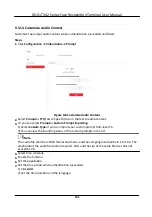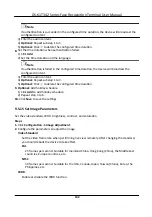Before You Start
Add at least one user, and set the user's
authentication
mode. For details, see
User Management
.
Steps
1.
Click
Configuration
→
Attendance
to enter the
settings
page.
2.
Set the
Attendance
Mode
as
Manual and Auto
.
3.
Enable the
Attendance
Status
function.
4.
Enable a group of
attendance
status.
Note
The
Attendance
Property will not be changed.
5.
Optional:
Select an status and change its name if required.
6.
Set the status' schedule. Refers to
Time
Settings
for details.
Result
On the
initial
page and
authenticate.
The
authentication
will be marked as the
configured
attendance
status according to the schedule. If you tap the edit icon on the result tab, you can
select a status to take
attendance
manually, the
authentication
will be marked as the edited
attendance
status.
Example
If set the
Break Out
as Monday 11:00, and
Break In
as Monday 12:00, the valid user's
authentication
from Monday 11:00 to 12:00 will be marked as break.
9.5.18 General
Settings
Set
Authentication
Parameters
Click
Configuration
→ General
→
Authentication
Settings
.
Note
The
functions
vary according to
different
models. Refers to the actual device for details.
DS-K1T342 Series Face
Recognition
Terminal User Manual
136
Summary of Contents for DS-K1T342 Series
Page 1: ...DS K1T342 Series Face Recognition Terminal User Manual...
Page 112: ...Figure 8 3 Wi Fi 3 Add Wi Fi 1 Tap DS K1T342 Series Face Recognition Terminal User Manual 97...
Page 163: ...Figure 9 14 Set Face Parameters DS K1T342 Series Face Recognition Terminal User Manual 148...
Page 205: ...UD25849B...