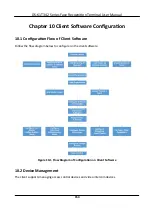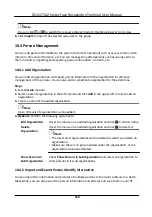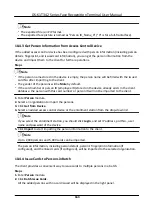10.3 Group Management
The client provides groups to manage the added resources in
different
groups. You can group the
resources into
different
groups according to the resources'
locations.
Example
For example, on the 1st
floor,
there mounted 16 doors, 64 alarm inputs, and 16 alarm outputs. You
can organize these resources into one group (named 1st Floor) for convenient management. You
can control door status, and do some other
operations
of the devices
after
managing the resources
by groups.
10.3.1 Add Group
You can add group to organize the added device for convenient management.
Steps
1.
Enter the Device Management module.
2.
Click
Device Management
→ Group
to enter the group management page.
3.
Create a group.
-
Click
Add Group
and enter a group name as you want.
-
Click
Create Group by Device Name
and select an added device to create a new group by the
name of the selected device.
Note
The resources (such as alarm inputs/outputs, access points, etc.) of this device will be
imported to the group by default.
10.3.2 Import Resources to Group
You can import the device resources (such as alarm inputs/outputs, access points, etc.) to the
added group in a batch.
Before You Start
Add a group for managing devices. Refer to
Add Group
.
Steps
1.
Enter the Device Management module.
2.
Click
Device Management
→ Group
to enter the group management page.
3.
Select a group from the group list and select the resource type as
Access Point
,
Alarm Input
,
Alarm Output
, etc.
4.
Click
Import
.
5.
Select the thumbnails/names of the resources in the thumbnail/list view.
DS-K1T342 Series Face
Recognition
Terminal User Manual
159
Summary of Contents for DS-K1T342 Series
Page 1: ...DS K1T342 Series Face Recognition Terminal User Manual...
Page 112: ...Figure 8 3 Wi Fi 3 Add Wi Fi 1 Tap DS K1T342 Series Face Recognition Terminal User Manual 97...
Page 163: ...Figure 9 14 Set Face Parameters DS K1T342 Series Face Recognition Terminal User Manual 148...
Page 205: ...UD25849B...