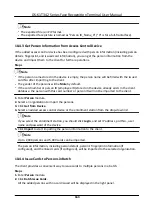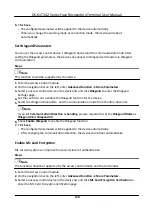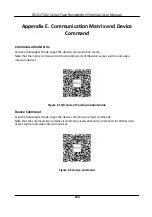5.
Optional:
Click
Copy to
, and then select the card reader(s) to copy the parameters in the page to
the selected card reader(s).
Configure
Parameters for Alarm Output
After
adding the access control device, if the device links to alarm outputs, you can
configure
the
parameters.
Before You Start
Add access control device to the client, and make sure the device supports alarm output.
Steps
1.
Click
Access Control
→ Advanced
Function
→ Device Parameter
to enter access control
parameter
configuration
page.
2.
In the device list on the
left,
click to expand the door, select an alarm input and you can edit
the alarm input's parameters on the right.
3.
Set the alarm output parameters.
Name
Edit the card reader name as desired.
Alarm Output
Active
Time
How long the alarm output will last
after
triggered.
4.
Click
OK
.
5.
Optional:
Set the switch on the upper right corner to
ON
to trigger the alarm output.
10.7.2
Configure
Device Parameters
After
adding the access control device, you can set its parameters such as network parameters.
Set Parameters for Face
Recognition
Terminal
For face
recognition
terminal, you can set its parameters including face picture database, QR code
authentication,
etc.
Steps
Note
This
function
should be supported by the device.
1.
Enter the Access Control module.
2.
On the
navigation
bar on the
left,
enter
Advanced
Function
→ More Parameters
.
3.
Select an access control device in the device list and click
Face
Recognition
Terminal
.
4.
Set the parameters.
DS-K1T342 Series Face
Recognition
Terminal User Manual
176
Summary of Contents for DS-K1T342 Series
Page 1: ...DS K1T342 Series Face Recognition Terminal User Manual...
Page 112: ...Figure 8 3 Wi Fi 3 Add Wi Fi 1 Tap DS K1T342 Series Face Recognition Terminal User Manual 97...
Page 163: ...Figure 9 14 Set Face Parameters DS K1T342 Series Face Recognition Terminal User Manual 148...
Page 205: ...UD25849B...