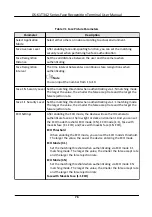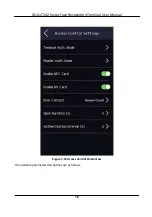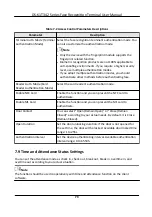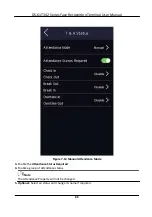Search User
On the User Management page, Tap the search area to enter the Search User page. Tap
Card
on
the
left
of the page and select a search type from the drop-down list. Enter the employee ID, card
No., or the user name for search. Tap to search.
Edit User
On the User Management page, select a user from the user list to enter the Edit User page. Follow
the steps in
User Management
to edit the user parameters. Tap to save the
settings.
Note
The employee ID cannot be edited.
7.4 Data Management
You can delete data, import data, and export data.
7.4.1 Delete Data
Delete user data.
On the Home page, tap
Data
→ Delete Data
→ User Data
. All user data added in the device will be
deleted.
7.4.2 Import Data
Steps
1.
Plug a USB
flash
drive in the device.
2.
On the Home page, tap
Data
→ Import Data
.
3.
Tap
User Data
,
Face Data
or
Access Control Parameters
.
Note
The imported access control parameters are
configuration
files
of the device.
4.
Enter the created password when you exported the data. If you do not create a password when
you exported the data, leave a blank in the input box and tap
OK
immediately.
Note
●
If you want to transfer all user
information
from one device (Device A) to another (Device B),
you should export the
information
from Device A to the USB
flash
drive and then import from
the USB
flash
drive to Device B. In this case, you should import the user data before
importing
the
profile
photo.
●
The supported USB
flash
drive format is FAT32.
DS-K1T342 Series Face
Recognition
Terminal User Manual
70
Summary of Contents for DS-K1T342 Series
Page 1: ...DS K1T342 Series Face Recognition Terminal User Manual...
Page 112: ...Figure 8 3 Wi Fi 3 Add Wi Fi 1 Tap DS K1T342 Series Face Recognition Terminal User Manual 97...
Page 163: ...Figure 9 14 Set Face Parameters DS K1T342 Series Face Recognition Terminal User Manual 148...
Page 205: ...UD25849B...