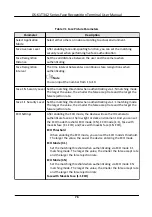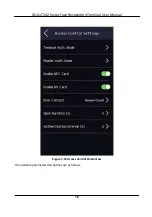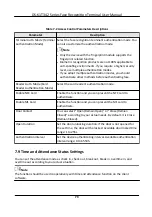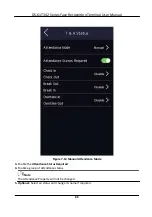●
The imported pictures should be saved in the folder (named enroll_pic) of the root directory
and the picture's name should be follow the rule below:
Card No._Name_Department_Employee ID_Gender.jpg
●
If the folder enroll_pic cannot save all imported pictures, you can create another folders,
named enroll_pic1, enroll_pic2, enroll_pic3, enroll_pic4, under the root directory.
●
The employee ID should be less than 32 characters. It can be a
combination
of lower
letters,
upper
letters,
and numbers. It should not be duplicated, and should not start with 0.
●
Requirements of face picture should follow the rules below: It should be taken in full-face
view, directly facing the camera. Do not wear a hat or head covering when taking the face
picture. The format should be JPEG or JPG. The
resolution
should be 640 × 480 pixel or more
than of 640 × 480 pixel. The picture size should be between 60 KB and 200 KB.
7.4.3 Export Data
Steps
1.
Plug a USB
flash
drive in the device.
2.
On the Home page, tap
Data
→ Export Data
.
3.
Tap
Face Data
,
Event Data
,
User Data
, or
Access Control Parameters
.
Note
The exported access control parameters are
configuration
files
of the device.
4.
Optional:
Create a password for
exporting.
When you import those data to another device, you
should enter the password.
Note
●
The supported USB
flash
drive format is DB.
●
The system supports the USB
flash
drive with the storage of 1G to 32G. Make sure the free
space of the USB
flash
drive is more than 512M.
●
The exported user data is a DB
file,
which cannot be edited.
7.5
Identity
Authentication
After
network
configuration,
system parameters
configuration
and user
configuration,
you can go
back to the
initial
page for
identity
authentication.
The system will
authenticate
person according
to the
configured
authentication
mode.
7.5.1
Authenticate
via Single
Credential
Set the user
authentication
type before
authentication.
For details, see
Set
Authentication
Mode
.
Authenticate
face,
fingerprint
or card.
Face
DS-K1T342 Series Face
Recognition
Terminal User Manual
71
Summary of Contents for DS-K1T342 Series
Page 1: ...DS K1T342 Series Face Recognition Terminal User Manual...
Page 112: ...Figure 8 3 Wi Fi 3 Add Wi Fi 1 Tap DS K1T342 Series Face Recognition Terminal User Manual 97...
Page 163: ...Figure 9 14 Set Face Parameters DS K1T342 Series Face Recognition Terminal User Manual 148...
Page 205: ...UD25849B...