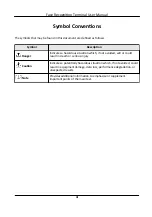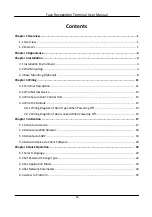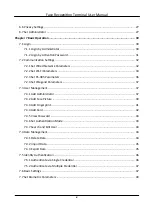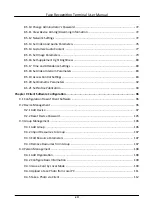Reviews:
No comments
Related manuals for DS-K1T642E

AMP 100
Brand: Infinite Peripherals Pages: 16

POS-6000-B
Brand: Fametech Pages: 142

DBC.2
Brand: cabur Pages: 4

GSM-02
Brand: FlexiForce Pages: 52

Safeq Terminal UltraLight
Brand: Ysoft Pages: 16

CLTI-2DIM8
Brand: Crestron Pages: 4

QTOUCH PC
Brand: QUORION Pages: 30

TROVIS 6616
Brand: Samson Pages: 70

EC-VP-3100
Brand: EC Line Pages: 23

SP-850-S
Brand: Partner Pages: 2

inmarsat Hughes 9450 Series
Brand: EchoStar Pages: 25

REC 561
Brand: ABB Pages: 643

R280 221 000
Brand: Radiall Pages: 9

CONCIERGE CC5000-15
Brand: Motorola Pages: 20

xCL AP-10
Brand: XAC Pages: 6

FD130
Brand: XAC Pages: 5

xCL_AT-150 Series
Brand: XAC Pages: 8

XC50
Brand: XAC Pages: 8