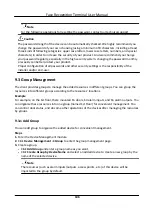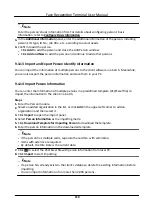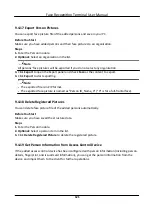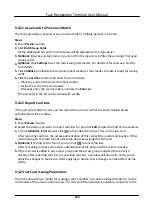Steps
1. Enter the Device Management module.
2. Click Device Management → Group to enter the group management page.
All the added groups are displayed on the left.
3. Click a group to show the resources added to this group.
4. Select the resource(s) and click Delete to remove the resource(s) from the group.
9.4 Person Management
You can add person information to the system for further operations such as access control, video
intercom, time and attendance, etc. You can manage the added persons such as issuing cards to
them in a batch, importing and exporting person information in a batch, etc.
9.4.1 Add Organization
You can add an organization and import person information to the organization for effective
management of the persons. You can also add a surbodinate organization for the added one.
Steps
1. Enter Person module.
2. Select a parent organization in the left column and click Add in the upper-left corner to add an
organization.
3. Create a name for the added organization.
Note
Up to 10 levels of organizations can be added.
4. Optional: Perform the following operation(s).
Edit Organization
Hover the mouse on an added organization and click to edit its name.
Delete
Organization
Hover the mouse on an added organization and click to delete it.
Note
●
The lower-level organizations will be deleted as well if you delete an
organization.
●
Make sure there is no person added under the organization, or the
organization cannot be deleted.
Show Persons in
Sub Organization
Check Show Persons in Sub Organization and select an organization to
show persons in its sub organizations.
Face Recognition Terminal User Manual
108