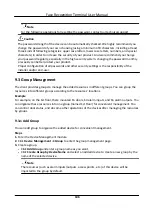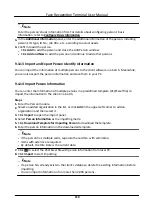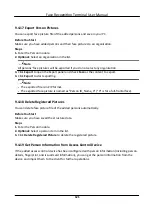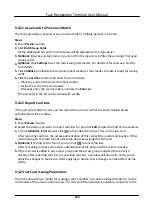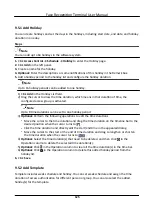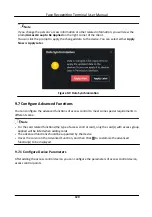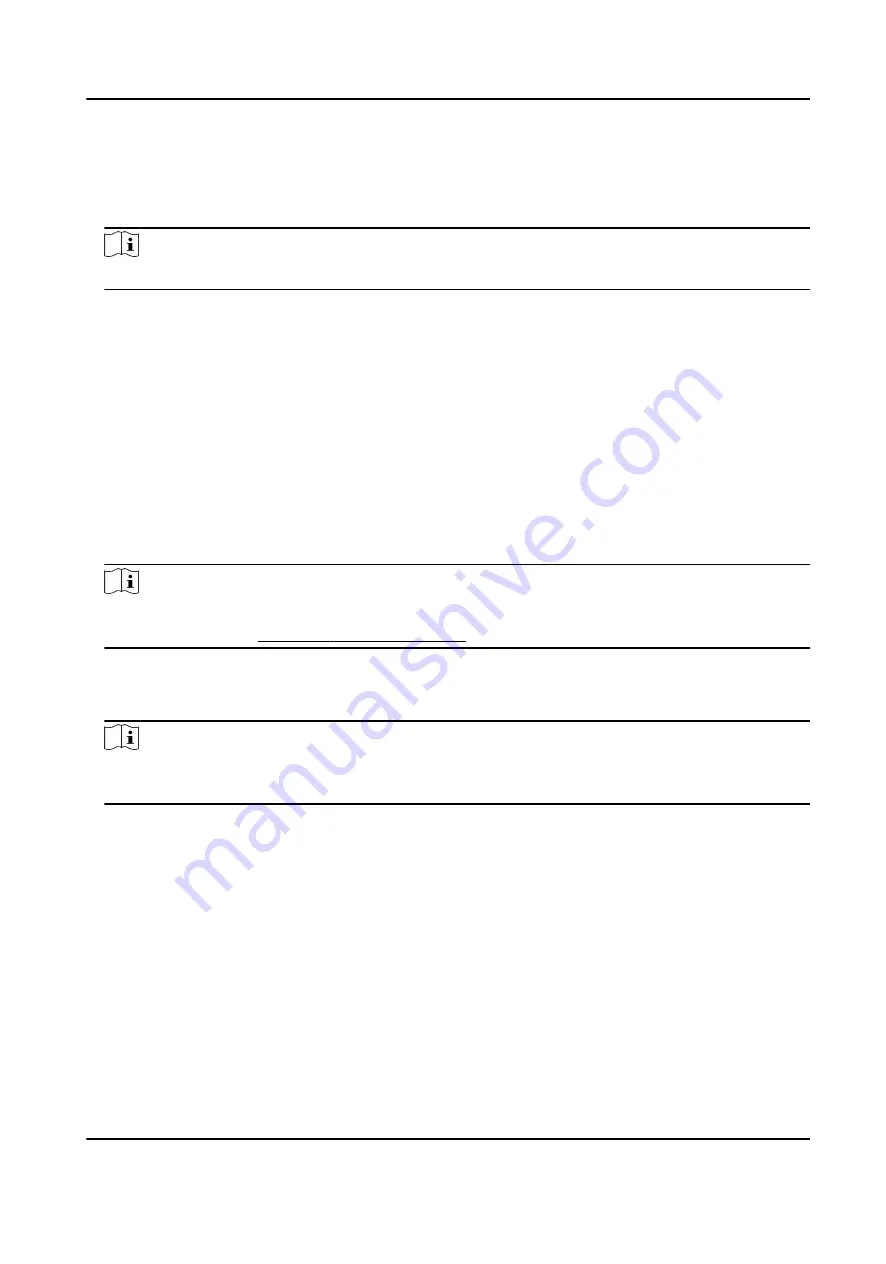
3) Click Add to save the recorded fingerprint.
7. Confirm to add the person.
-
Click Add to add the person and close the Add Person window.
-
Click Add and New to add the person and continue to add other persons.
Note
Once the fingerprint is added, the fingerprint type cannot be changed.
9.4.8 Collect Fingerprint via Access Control Device
When adding person, you can collect fingerprint information via the access control device's
fingerprint module. The fingerprints recorded can be used as credentials of the persons to access
the authorized doors.
Before You Start
Make sure fingerprint collection is supported by the access control device.
Steps
1. Enter Person module.
2. Select an organization in the organization list to add the person and click Add.
Note
Enter the person's basic information first. For details about configuring person's basic
information, refer to Configure Basic Information .
3. In the Credential → Fingerprint panel, click +.
4. In the pop-up window, select the collection mode as Remote.
5. Select an added access control device or the enrollment station from the drop-down list.
Note
If you select the enrollment station, you should click Login, and set IP address, port No., user
name and password of the device.
6. Collect the fingerprint.
1) Click Start.
2) Place and lift your fingerprint on the fingerprint scanner of the selected access control device
to collect the fingerprint.
3) Click Add to save the recorded fingerprint.
7. Confirm to add the person.
-
Click Add to add the person and close the Add Person window.
-
Click Add and New to add the person and continue to add other persons .
Face Recognition Terminal User Manual
115