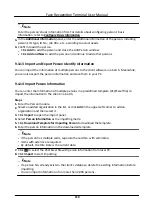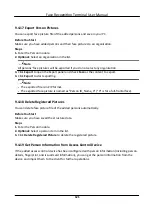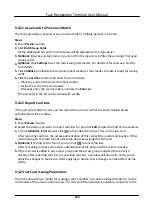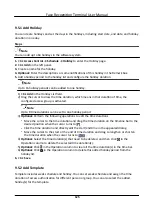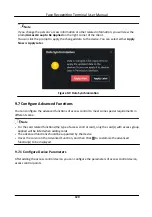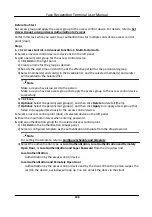9.4.17 Export Person Pictures
You can export face picture file of the added persons and save in your PC.
Before You Start
Make sure you have added persons and their face pictures to an organization.
Steps
1. Enter the Person module.
2. Optional: Select an organization in the list.
Note
All persons' face pictures will be exported if you do not select any organization.
3. Click Export to open the Export panel and check Face as the content to export.
4. Click Export to start exporting.
Note
●
The exported file is in ZIP format.
●
The exported face picture is named as "Person ID_Name_0" ("0" is for a full-frontal face).
9.4.18 Delete Registered Pictures
You can delete face picture file of the added persons automatically.
Before You Start
Make sure you have saved the structure data.
Steps
1. Enter the Person module.
2. Optional: Select a person item in the list.
3. Click Delete Registered Picture to delete the registered picture.
9.4.19 Get Person Information from Access Control Device
If the added access control device has been configured with person information (including person
details, fingerprint, and issued card information), you can get the person information from the
device and import them to the client for further operations.
Face Recognition Terminal User Manual
121