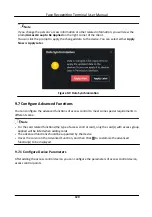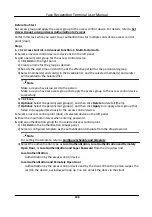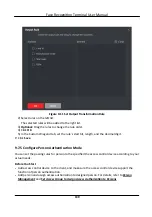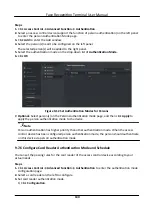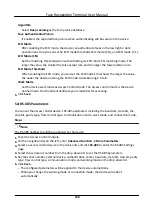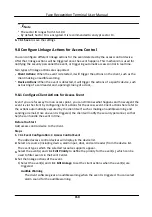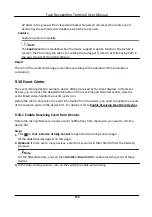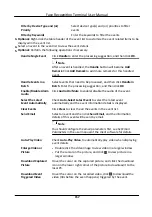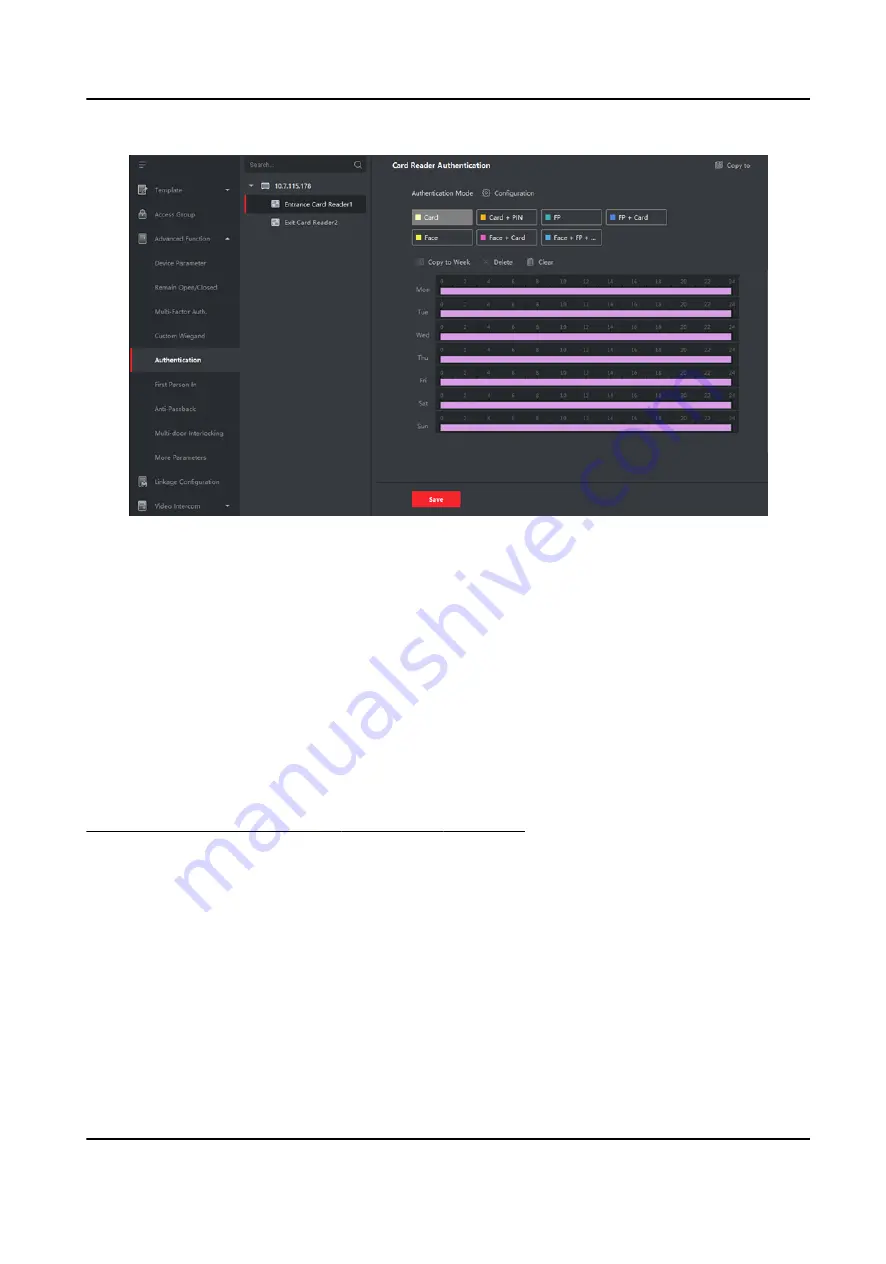
Figure 9-14 Set Authentication Modes for Card Readers
6. Optional: Select a configured day and click Copy to Week to copy the same settings to the whole
week.
7. Optional: Click Copy to to copy the settings to other card readers.
8. Click Save.
9.7.7 Configure First Person In
You can set multiple first persons for one access control point. After the first person is authorized,
it allows multiple persons access the door or other authentication actions.
Before You Start
Set the access group and apply the access group to the access control device. For details, refer to
Set Access Group to Assign Access Authorization to Persons .
Perform this task when you want to configure opening door with first person.
Steps
1. Click Access Control → Advanced Function → First Person In to enter the First Person In page.
2. Select an access control device in the list on the left panel.
3. Select the current mode as Enable Remaining Open after First Person or Disable Remaining
Open after First Person from the drop-down list for each access control point of the selected
device.
Enable Remaining Open after First Person
Face Recognition Terminal User Manual
142