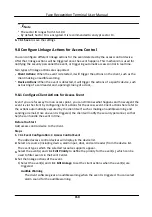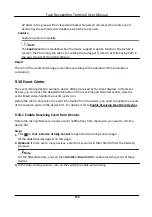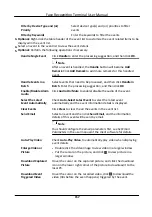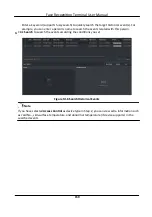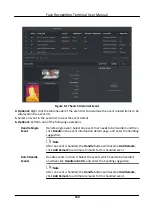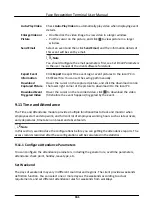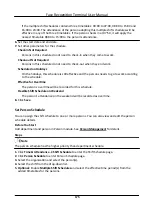By default, all card readers of the added access control devices are set as start/end-work check
points. If you need to edit check point function of card reader(s), you can perform the following
operations.
Steps
1. Enter the Time & Attendance module.
2. Click Attendance Settings → Attendance Check Point to enter the attendance check point
settings page.
3. Set Set All Card Readers as Check Points switch to off.
4. Check the desired card reader(s) as attendance check point(s) in the list below.
5. Set check point function as Start/End-Work, Start-Work or End-Work.
Note
When selecting Start-Work or End-Work, the attendance status uploaded from the device will
be decided by the check point function you set here.
Start-Work
Attendance status uploaded from the device will all be calculated as Check-in.
End-Work
Attendance status uploaded from the device will all be calculated as Check-out.
Start/End-Work
Attendance status will be calculated as Check in/out according to the actual attendance
status on the device.
6. Click Set as Check Point.
The configured attendance check point(s) are displayed on the right list.
7. Optional: After setting attendance check points, and perform the following operations.
Edit Check
Point
Check one attendance check point, click Edit to edit its information including
name, check point function, etc.
Check two or more attendance check points, click Edit to batch edit check
point function, enter remark, etc.
Delete Check
Point
Check one or more check points, and click Delete to delete it/them.
Configure Holiday
You can add the holiday during which the check-in or check-out will not be recorded.
Face Recognition Terminal User Manual
163