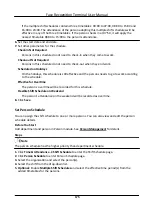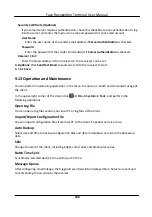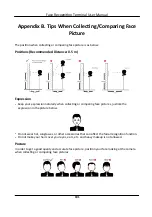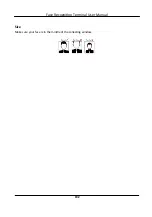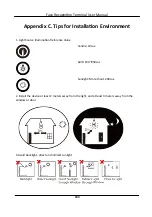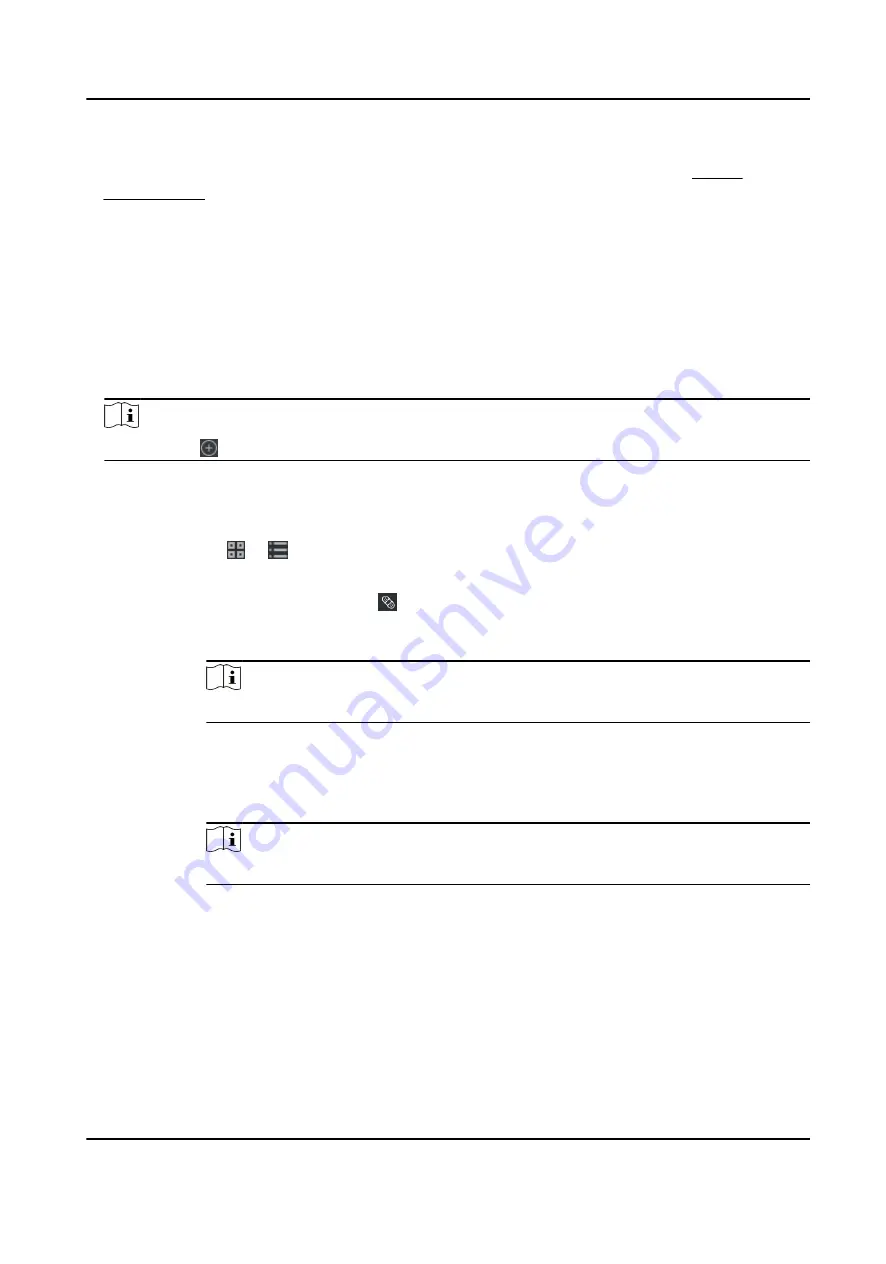
Before You Start
●
You should add organizations and persons in Person module. For details, refer to Person
●
The person's attendance status is incorrect.
Steps
1. Click Time & Attendance → Attendance Handling to enter attendance handling page.
2. Click Correct Check-in/out to enter adding check-in/out correction page.
3. Select one or more persons from left list for correction.
4. Select the correction date.
5. Select the correction type as Check-in, Check-out, Break-in, Break-out, etc,. and set the correct
time.
Note
You can click to add multiple correction items. At most 8 check-in/out items can be added.
6. Optional: Enter the remark information as desired.
7. Click Save to save the above settings.
8. Optional: After adding the check-in/out correction, perform one of the following operations.
View
Click or to view the added attendance handling information in calendar or list
mode.
Edit
●
In calendar mode, click → Edit to edit the details.
●
In list mode, double-click the related field in Date, Handling Type, Time, or Remark
column to edit the details.
Note
The edited check-in/out correction will take affect.
Delete
●
In calendar mode, select one check-in/out correction, and click Delete to delete
the selected item.
●
In list mode, check one or more check-in/out corrections, and click Delete to
delete the selected items.
Note
The deleted check-in/out correction will no longer take affect.
Export In list mode, check one or more check-in/out corrections to export the attendance
handling details (CSV file) to local PC.
9.11.6 Add Leave and Business Trip
You can add leave and business trip when the employee want to ask for leave or go on a business
trip.
Face Recognition Terminal User Manual
178