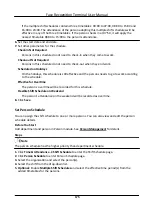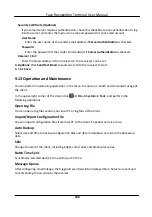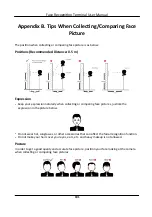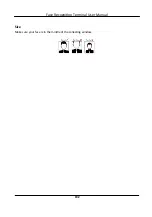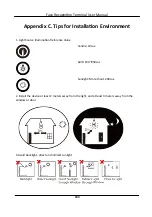Note
The default saving path is: Disk/iVMS-4200alarmPicture
5. Click Save.
9.12.3 Set Alarm Sound
When the event is triggered, the client can give an audible warning to notify the security
personnel. You can set the sound of the audible warning in this section.
Steps
1. Open the System Configuration page.
2. Click Alarm Sound tab to enter the Alarm Sound Settings page.
3. Optional: Click and select the audio files from the local path for different events.
4. Optional: Add customized alarm sound.
1) Click Add to add customized alarm sound.
2) Double click the Type field to customize the alarm sound name as desired.
3) Click and select the audio files from the local path for different alarms.
5. Optional: Click for a testing of the audio file.
6. Optional: Click in the Operation column to delete the custom sound.
7. Click Save.
Note
The format of the audio file can only be WAV.
9.12.4 Set Access Control and Video Intercom Parameters
You can configure the access control and video intercom parameters according to actual needs.
Steps
1. Open the System Configuration page.
2. Click the Access Control & Video Intercom tab.
3. Input the required information.
Ringtone
Click and select the audio file from the local path for the ringtone of indoor station.
Optionally, you can click for a testing of the audio file.
Max. Ring Duration
Specify the seconds that the ring will last for at most. The maximum ring duration can be set
from 15s to 60s.
Max. Speaking Duration with Indoor Station
Face Recognition Terminal User Manual
186