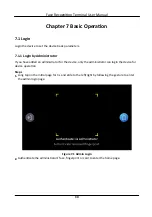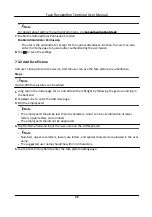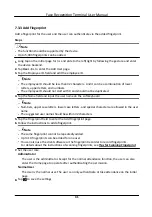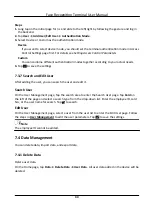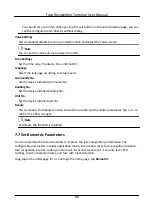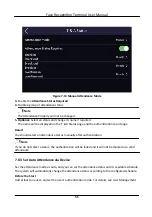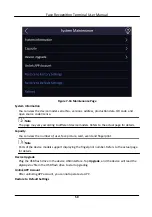Steps
1. Long tap on the initial page for 3 s and slide to the left/right by following the gesture and log in
the backend.
2. Tap User → Add User/Edit User → Authentication Mode .
3. Select Device or Custom as the authentication mode.
Device
If you want to select device mode, you should set the terminal authentication mode in Access
Control Settings page first. For details see Setting Access Control Parameters.
Custom
You can combine different authentication modes together according to your actual needs.
4. Tap to save the settings.
7.3.7 Search and Edit User
After adding the user, you can search the user and edit it.
Search User
On the User Management page, Tap the search area to enter the Search User page. Tap Card on
the left of the page and select a search type from the drop-down list. Enter the employee ID, card
No., or the user name for search. Tap to search.
Edit User
On the User Management page, select a user from the user list to enter the Edit User page. Follow
the steps in User Management to edit the user parameters. Tap to save the settings.
Note
The employee ID cannot be edited.
7.4 Data Management
You can delete data, import data, and export data.
7.4.1 Delete Data
Delete user data.
On the Home page, tap Data → Delete Data → User Data . All user data added in the device will be
deleted.
Face Recognition Terminal User Manual
44