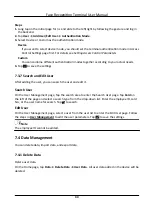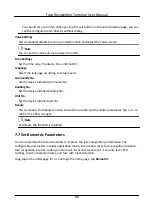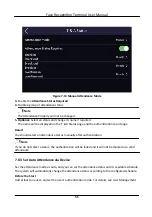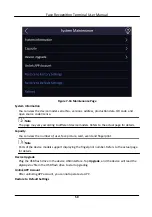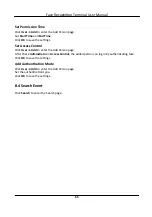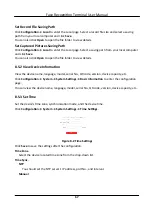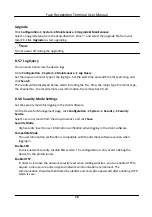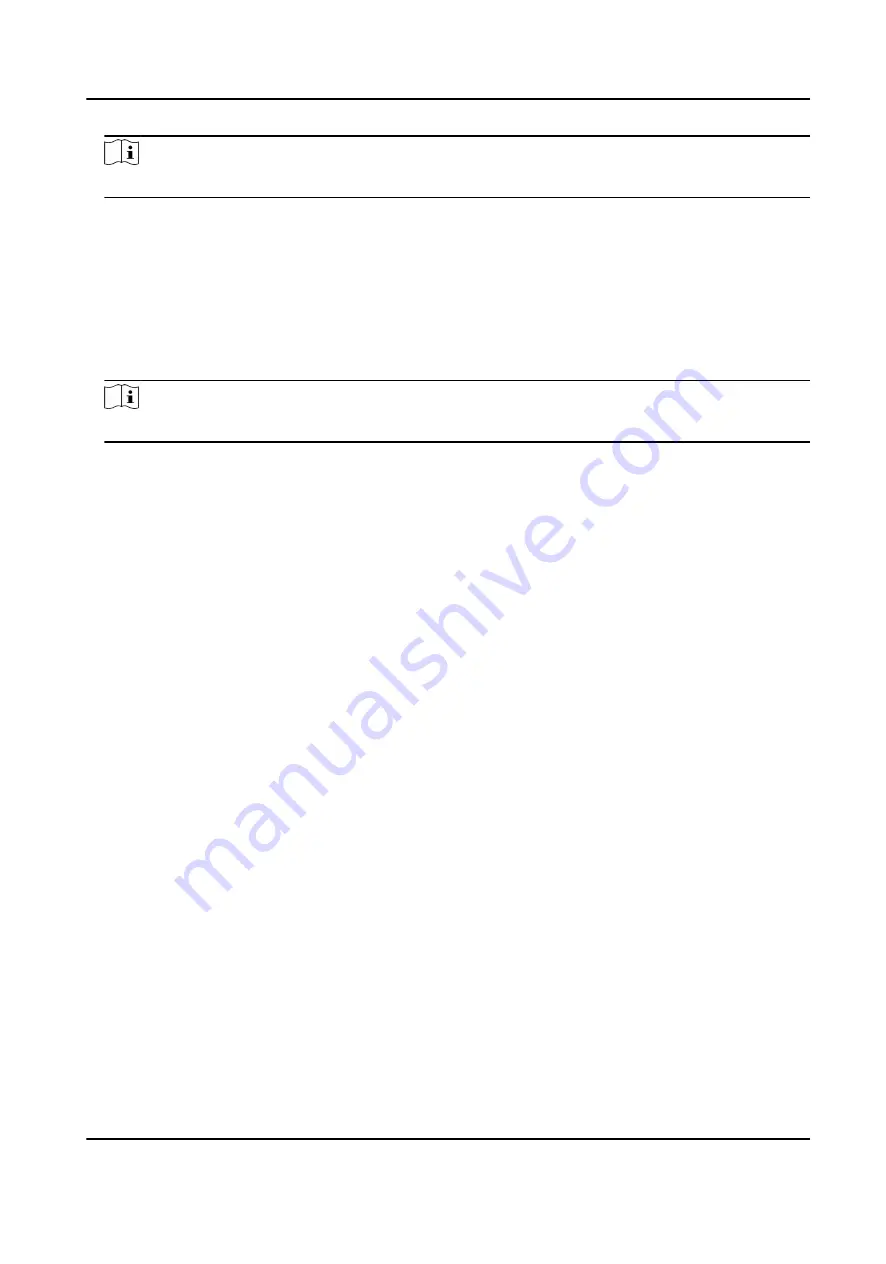
Note
The Attendance Property will not be changed.
5. Optional: Select an status and change its name if required.
The name will be displayed on the T & A Status page and the authentication result page.
6. Set the status' schedule.
1) Tap Attendance Schedule.
2) Select Monday, Tuesday, Wednesday, Thursday, Friday, Saturday, or Sunday.
3) Set the selected attendance status's start time of the day.
4) Tap OK.
5) Repeat step 1 to 4 according to your actual needs.
Note
The attendance status will be valid within the configured schedule.
Result
On the initial page and authenticate. The authentication will be marked as the configured
attendance status according to the schedule. If you tap the edit icon on the result tab, you can
select a status to take attendance manually, the authentication will be marked as the edited
attendance status.
Example
If set the Break Out as Monday 11:00, and Break In as Monday 12:00, the valid user's
authentication from Monday 11:00 to 12:00 will be marked as break.
7.10 System Maintenance
You can view the system information and the capacity. You can also upgrade the device, restore to
factory settings, restore to default settings, and reboot the device.
Long tap on the initial page for 3 s and slide to the left/right by following the gesture and login the
home page. Tap Maint..
Hold the ? on the upper-right corner of the page and enter the password to view the version of the
device.
Face Recognition Terminal User Manual
58