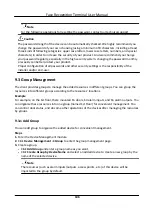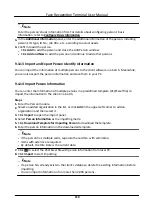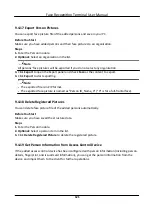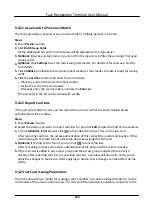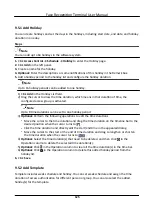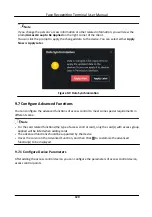Note
If you select the enrollment station, you should click Login to set related parameters of the
device including IP address, port No., user name, and password. Also, you can check Face Anti-
Spoofing and select the liveness level as Low, Medium, or High.
Face Anti-Spoofing
If you check this function, then the device can detect whether the face to be collected is an
authentic one.
6. Collect face.
1) Face to the camera of the selected access control device and make sure your face is in the
middle of the collecting window.
2) Click to capture a photo.
3) Click OK to save the captured photo.
7. Confirm to add the person.
-
Click Add to add the person and close the Add Person window.
-
Click Add and New to add the person and continue to add other persons .
9.4.7 Collect Fingerprint via Client
Collecting fingerprints locally means you can collect the fingerprint via the fingerprint recorder
connected directly to the PC running the client. The fingerprints recorded can be used as
credentials of the persons to access the authorized doors.
Before You Start
Connect the fingerprint recorder to the PC running the client.
Steps
1. Enter Person module.
2. Select an organization in the organization list to add the person and click Add.
Note
Enter the person's basic information first. For details about configuring person's basic
information, refer to Configure Basic Information .
3. In the Credential → Fingerprint panel, click +.
4. In the pop-up window, select the collection mode as Local.
5. Select the model of the connected fingerprint recorder.
Note
If the fingerprint recorder is DS-K1F800-F, you can click Settings to select the COM the
fingerprint recorder connects to.
6. Collect the fingerprint.
1) Click Start.
2) Place and lift your fingerprint on the fingerprint recorder to collect the fingerprint.
Face Recognition Terminal User Manual
114