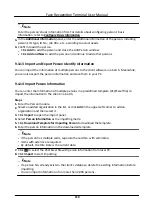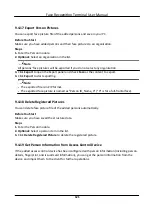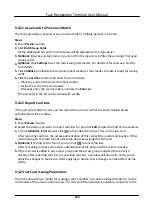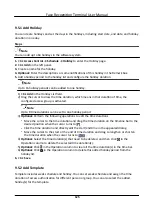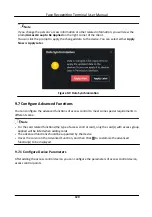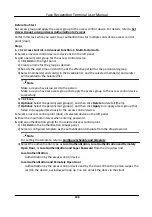Steps
Note
●
If the person name stored in the device is empty, the person name will be filled with the issued
card No. after importing to the client.
●
If the card number or person ID (employee ID) stored on the device already exists in the client
database, the person with this card number or person ID will not be imported to the client.
1. Enter Person module.
2. Select an organization to import the persons.
3. Click Get from Device.
4. Select an added access control device or the enrollment station from the drop-down list.
Note
If you select the enrollment station, you should click Login, and set IP address, port No., user
name and password of the device.
5. Click Import to start importing the person information to the client.
Note
Up to 2,000 persons and 5,000 cards can be imported.
The person information, including person details, person's fingerprint information (if
configured), and the linked cards (if configured), will be imported to the selected organization.
9.4.20 Move Persons to Another Organization
You can move the added persons to another organization if you need.
Before You Start
●
Make sure you have added at least two organizations.
●
Make sure you have imported person information.
Steps
1. Enter Person module.
2. Select an organization in the left panel.
The persons under the organization will be displayed in the right panel.
3. Select the person to move.
4. Click Change Organization.
5. Select the organization to move persons to.
6. Click OK.
Face Recognition Terminal User Manual
122