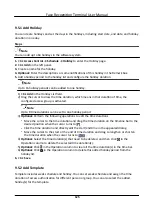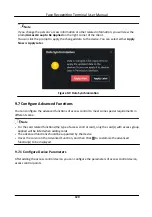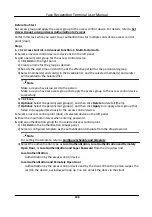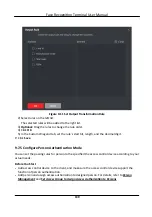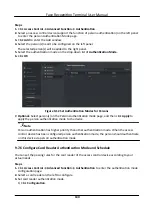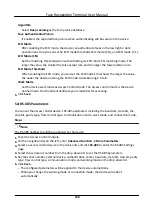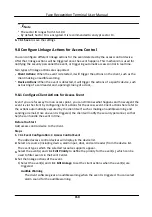9.7.4 Configure Custom Wiegand Rule
Based on the knowledge of uploading rule for the third party Wiegand, you can set multiple
customized Wiegand rules to communicate between the device and the third party card readers.
Before You Start
Wire the third party card readers to the device.
Steps
Note
●
By default, the device disables the custom wiegand function. If the device enables the custom
Wiegand function, all wiegand interfaces in the device will use the customized wiegand protocol.
●
Up to 5 custom Wiegands can be set.
●
For details about the custom Wiegand, see Custom Wiegand Rule Descriptions.
1. Click Access Control → Advanced Function → Custom Wiegand to enter the Custom Wiegand
page.
2. Select a custom Wiegand on the left.
3. Create a Wiegand name.
Note
Up to 32 characters are allowed in the custom Wiegand name.
4. Click Select Device to select the access control device for setting the custom wiegand.
5. Set the parity mode according to the property of the third party card reader.
Note
●
Up to 80 bits are allowed in the total length.
●
The odd parity start bit, the odd parity length, the even parity start bit and the even parity
length range from 1 to 80 bit.
●
The start bit of the card ID, the manufacturer code, the site code, and the OEM should range
from 1 to 80 bit.
6. Set output transformation rule.
1) Click Set Rule to open the Set Output Transformation Rules window.
Face Recognition Terminal User Manual
138