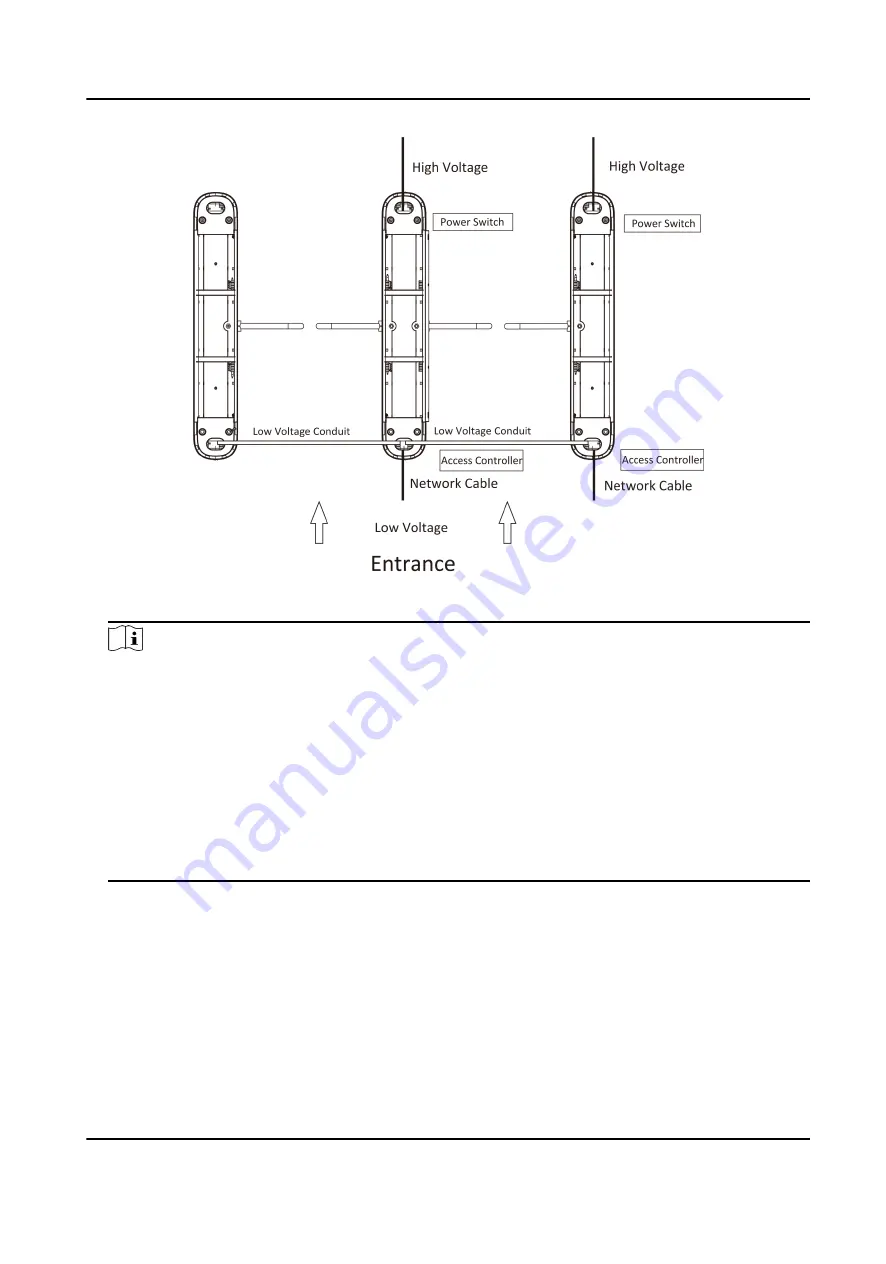
Figure 2-2 System Wiring Diagram (General Wiring)
Note
• The supplied interconnecting cable length is 3.75 m. If you need a longer one, you can buy a
new accessory.
• The suggested inner diameter of the low voltage conduit is larger than 30 mm.
• If you want to bury both of the AC power cord and the low voltage cable at the entrance, the
two cables should be in separated conduits to avoid interference.
• If more peripherals are required to connect, you should increase the conduit diameter or
bury another conduit for the external cables.
• The external AC power cord should be double-insulated.
• The network cable must be CAT5e or the network cable has better performance. And the
suggested network cable length should be less than 100 m.
DS-K3B411X Series Swing Barrier Quick Start Guide
4



































