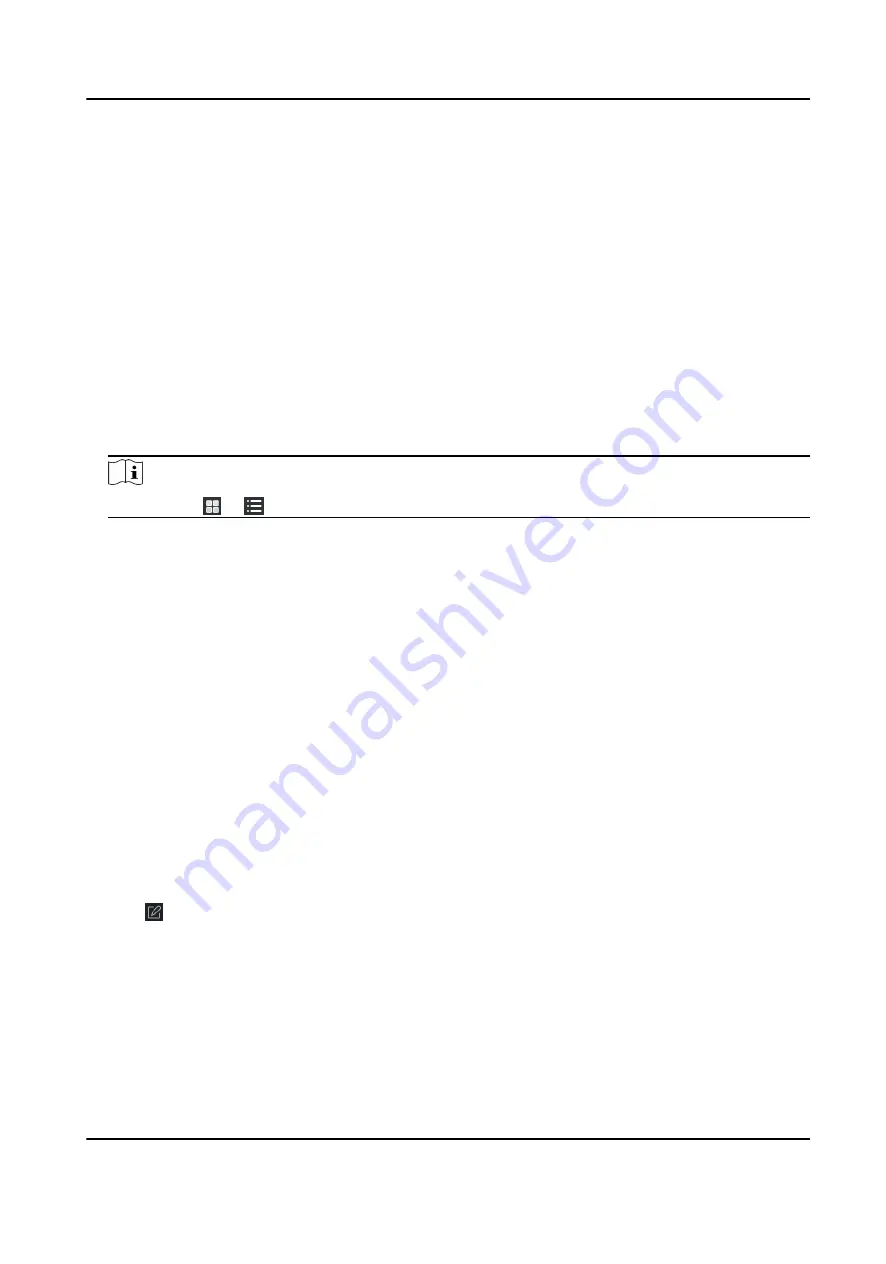
6.3.2 Import Resources to Group
You can import the device resources (such as alarm inputs/outputs, access points, etc.) to the
added group in a batch.
Before You Start
Add a group for managing devices. Refer to Add Group .
Steps
1. Enter the Device Management module.
2. Click Device Management → Group to enter the group management page.
3. Select a group from the group list and select the resource type as Access Point, Alarm Input,
Alarm Output, etc.
4. Click Import.
5. Select the thumbnails/names of the resources in the thumbnail/list view.
Note
You can click or to switch the resource display mode to thumbnail view or to list view.
6. Click Import to import the selected resources to the group.
6.3.3 Edit Resource Parameters
After importing the resources to the group, you can edit the resource parameters. For access point,
you can edit the access point name. For alarm input, you can edit the alarm input name. Here we
take access point as an example.
Before You Start
Import the resources to group. Refer to Import Resources to Group .
Steps
1. Enter the Device Management module.
2. Click Device Management → Group to enter the group management page.
All the added groups are displayed on the left.
3. Select a group on the group list and click Access Point.
The access points imported to the group will display.
4. Click in the Operation column to open the Edit Resource window.
5. Edit the resource name.
6. Click OK to save the new settings.
6.3.4 Remove Resources from Group
You can remove the added resources from the group.
DS-K3B501S Series Swing Barrier User Manual
39
Summary of Contents for DS-K3B501S Series
Page 1: ...DS K3B501S Series Swing Barrier User Manual ...
Page 30: ...Entering Wiring Exiting Wiring DS K3B501S Series Swing Barrier User Manual 17 ...
Page 32: ...Figure 2 8 Fire Alarm Module Wiring DS K3B501S Series Swing Barrier User Manual 19 ...
Page 115: ...Figure F 2 Device Command DS K3B501S Series Swing Barrier User Manual 102 ...
Page 116: ...UD18744B ...
































