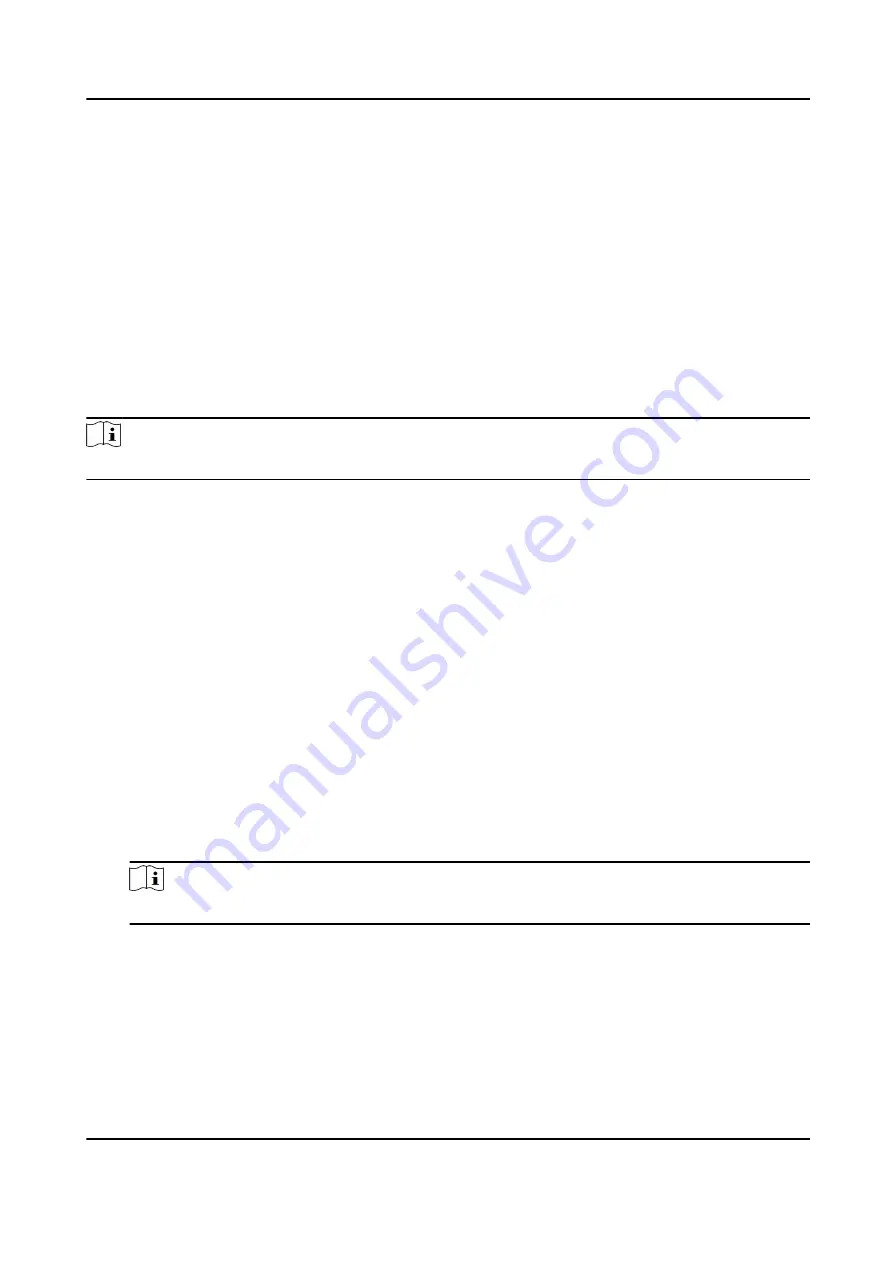
Edit Linkage
Settings
Select the configured linkage settings in the device list and you can edit
its event source parameters, including event source and linkage target.
Delete Linkage
Settings
Select the configured linkage settings in the device list and click Delete
to delete it.
7.8.3 Configure Device Actions for Card Swiping
You enable access control device's linkage actions (such as disarming a zone and triggering audio
prompt) for the swiping of a specific card, In this way, you can monitor the card holder's behaviors
and whereabouts.
Steps
Note
It should be supported by the device.
1. Click Access Control → Linkage Configuration .
2. Select the access control device from the list on the left.
3. Click Add to add a new linkage.
4. Select Card Linkage as the event source.
5. Enter the card number or select the card from the drop-down list.
6. Select the card reader where the card swipes.
7. In the Linkage Target area, set the property target to enable this action.
Buzzer on Controller
The audible warning of access control device will be triggered.
Buzzer on Reader
The audible warning of card reader will be triggered.
Capture
An event-related picture will be captured when the selected event happens.
Recording
An event-related picture will be captured when the selected event happens.
Note
The device should support recording.
Alarm Output
The alarm output will be triggered for notification.
Alarm Input
Arm or disarm the alarm input.
DS-K3B601SX Series Swing Barrier User Manual
85
Summary of Contents for DS-K3B601S Series
Page 1: ...DS K3B601SX Series Swing Barrier User Manual ...
Page 36: ...Figure 4 8 Interface and Corresponded UART No DS K3B601SX Series Swing Barrier User Manual 22 ...
Page 38: ...DS K3B601SX Series Swing Barrier User Manual 24 ...
Page 40: ...Entering Wiring Exiting Wiring DS K3B601SX Series Swing Barrier User Manual 26 ...
Page 124: ...UD23132B D ...
































