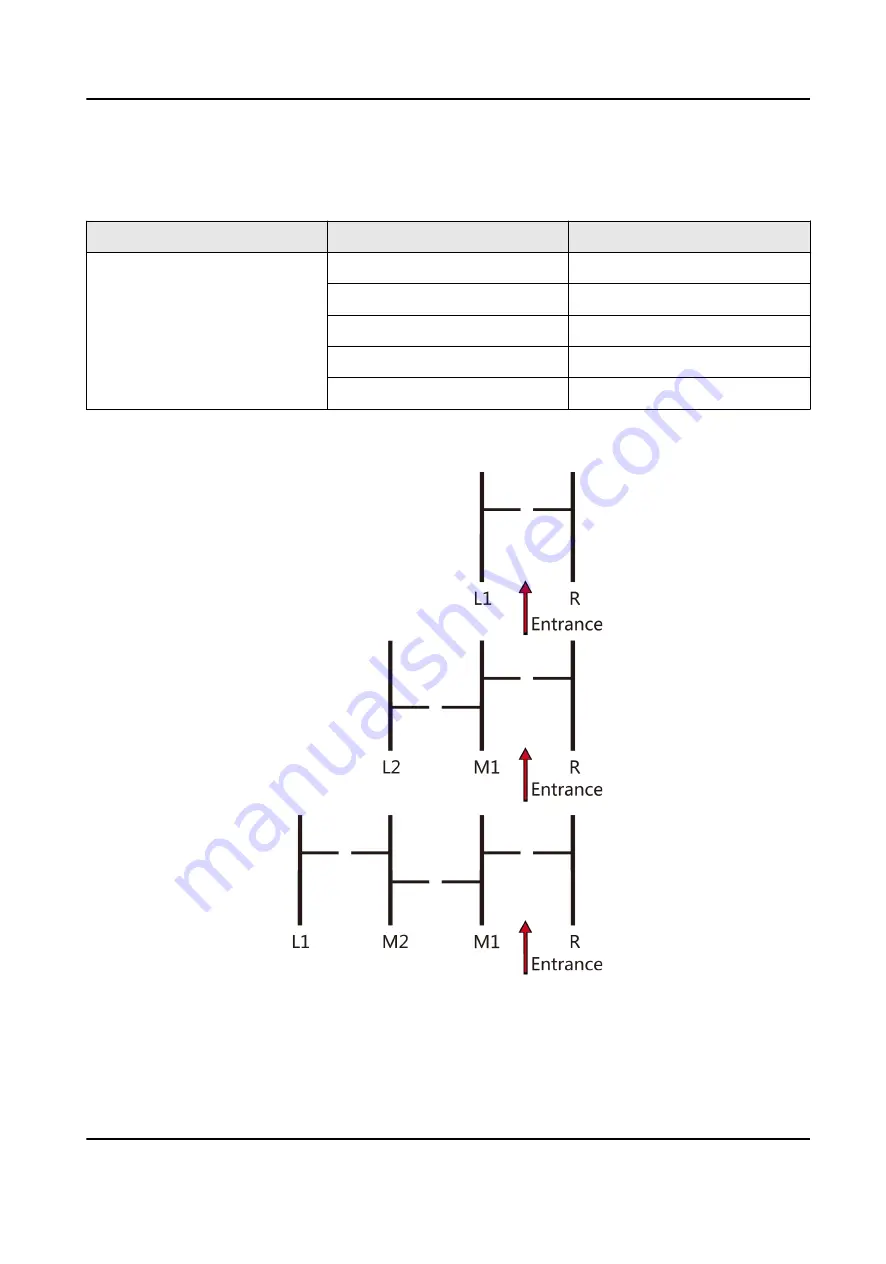
Available Models
Product Name
Model
Description
Flap Barrier
DS-K3Y501-L1
Left Pedestal 1
DS-K3Y501-L2
Left Pedestal 2
DS-K3Y501-M1
Middle Pedestal 1
DS-K3Y501-M2
Middle Pedestal 2
DS-K3Y501-R
Right Pedestal
You can follow the picture below to select pedestals:
Scan the QR code to get User Manual of Flap Barrier. Note that mobile data charges may apply if
Wi-Fi is unavailable.
DS-K3Y501 Flap Barrier Quick Start Guide
vii









































