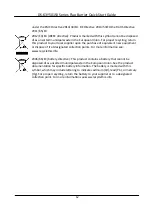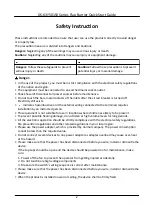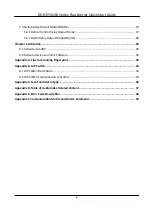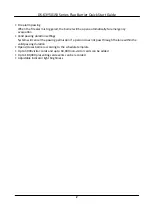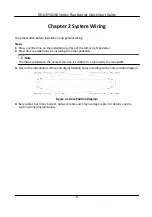Reviews:
No comments
Related manuals for DS-K3Y501SX Series

AP300
Brand: Qingdao H.Y Pages: 6

GlucoMen Areo
Brand: A.MENARINI Pages: 2

BTL PA0400 Series
Brand: Balluff Pages: 22

Micropulse BTL5 Series
Brand: Balluff Pages: 12

BNI IOW-560-W01-K022
Brand: Balluff Pages: 32

MK5
Brand: Baltic Pages: 68

150N
Brand: Baltic Pages: 68

Max Charge MC-612
Brand: Balmar Pages: 12

BTL PA0400 Series
Brand: Balluff Pages: 204

DILM65-XIP2X
Brand: Eaton Pages: 2

VoCALL 5
Brand: Eaton Pages: 2

VoCALL 5
Brand: Eaton Pages: 20

Series NRX
Brand: Eaton Pages: 24

TX31
Brand: IBEX Pages: 4

7430 Series
Brand: Landoll Pages: 70

R9
Brand: Landice Pages: 19

ElliptiMill
Brand: Landice Pages: 7

SK
Brand: Qlight Pages: 4