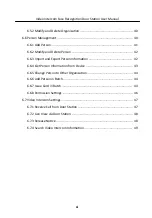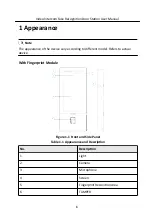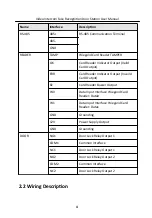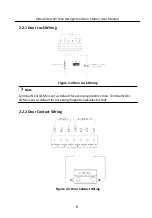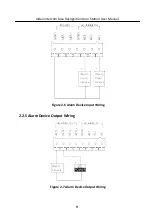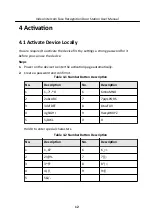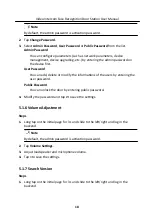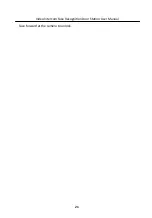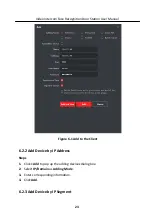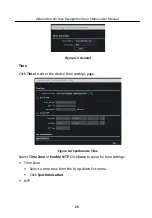Note
• The password required 8 to 16 characters.
• The way to enter the password, take button 2 as an example: Press 2 to
enter the number '2' or hold 2 for 1.5 s and press 2 again to enter the
character 'a'.
• When you have entered the password, press # to switch to confirm the
password.
• Press * to delete the wrong charater.
3. Press # to activate.
4.2 Activate Device via Client Software
You can only configure and operate the door station after creating a password for
the device activation.
Default parameters of door station are as follows:
• Default IP Address: 192.0.0.65.
• Default Port No.: 8000.
• Default User Name: admin.
Steps
1. Run the client software, click Maintenance and Management → Device
Management → Device to enter the page.
2. Click Online Device.
3. Select an inactivated device and click Activate.
4. Create a password, and confirm the password.
Note
We highly recommend you to create a strong password of your own choosing
(using a minimum of 8 characters, including at least three kinds of following
categories: upper case letters, lower case letters, numbers, and special
characters) in order to increase the security of your product. And we
recommend you reset your password regularly, especially in the high security
system, resetting the password monthly or weekly can better protect your
product.
5. Click OK to activate the device.
Video Intercom Face Recognition Door Station User Manual
13