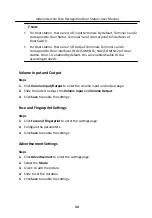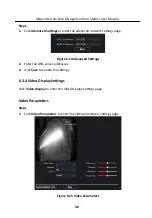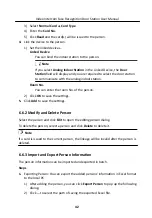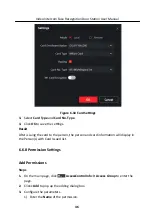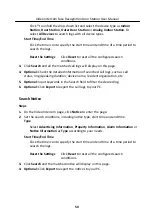6.6.5 Change Person to Other Organization
You can move the person to another organization if needed.
Steps
1. Select the person in the list and click Change Organization.
2. Select the organization to move the person to.
3. Click OK to save the settings.
6.6.6 Add Person in Batch
Enter a short description of your task here (optional).
Before You Start
Enter the prerequisites here (optional).
Enter the context of your task here (optional).
Steps
1. Enter your first step here.
Enter the result of your step here (optional).
Example
Enter an example that illustrates the current task (optional).
What to do next
Enter the tasks the user should do after finishing this task (optional).
6.6.7 Issue Card in Batch
You can issue multiple cards for the person with no card issued in batch.
Steps
1. Click Batch Issue Cards to enter the dialog page. All the added person with no
card issued will display in the Person(s) with No Card Issued list.
Video Intercom Face Recognition Door Station User Manual
44