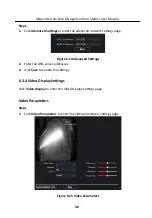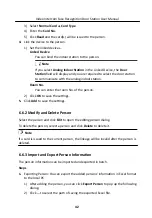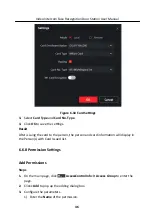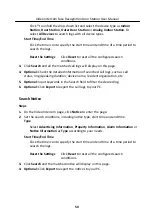Click ˅ to unfold the drop-down list and select the device type as Indoor
Station, Door Station, Outer Door Station or Analog Indoor Station. Or
select All Devices to search logs with all device types.
Start Time/End Time
Click the time icon to specify the start time and end time of a time period to
search the logs.
Reset the Settings
Click Reset to reset all the configured search
conditions.
3. Click Search and all the matched call logs will display on this page.
4. Optional: Check the detailed information of searched call logs, such as call
status, ring/speaking duration, device name, resident organization, etc.
5. Optional: Input keywords in the Search field to filter the desired log.
6. Optional: Click Export to export the call logs to your PC.
Search Notice
Steps
1. On the Video Intercom page, click Notice to enter the page.
2. Set the search conditions, including notice type, start time and end time.
Type
Select Advertising Information, Property Information, Alarm Information or
Notice Information as Type according to your needs.
Start Time/End Time
Click the time icon to specify the start time and end time of a time period to
search the logs.
Reset the Settings
Click Reset to reset all the configured search
conditiions.
3. Click Search and the matched notice will display on this page.
4. Optional: Click Export to export the notices to your PC.
Video Intercom Face Recognition Door Station User Manual
50