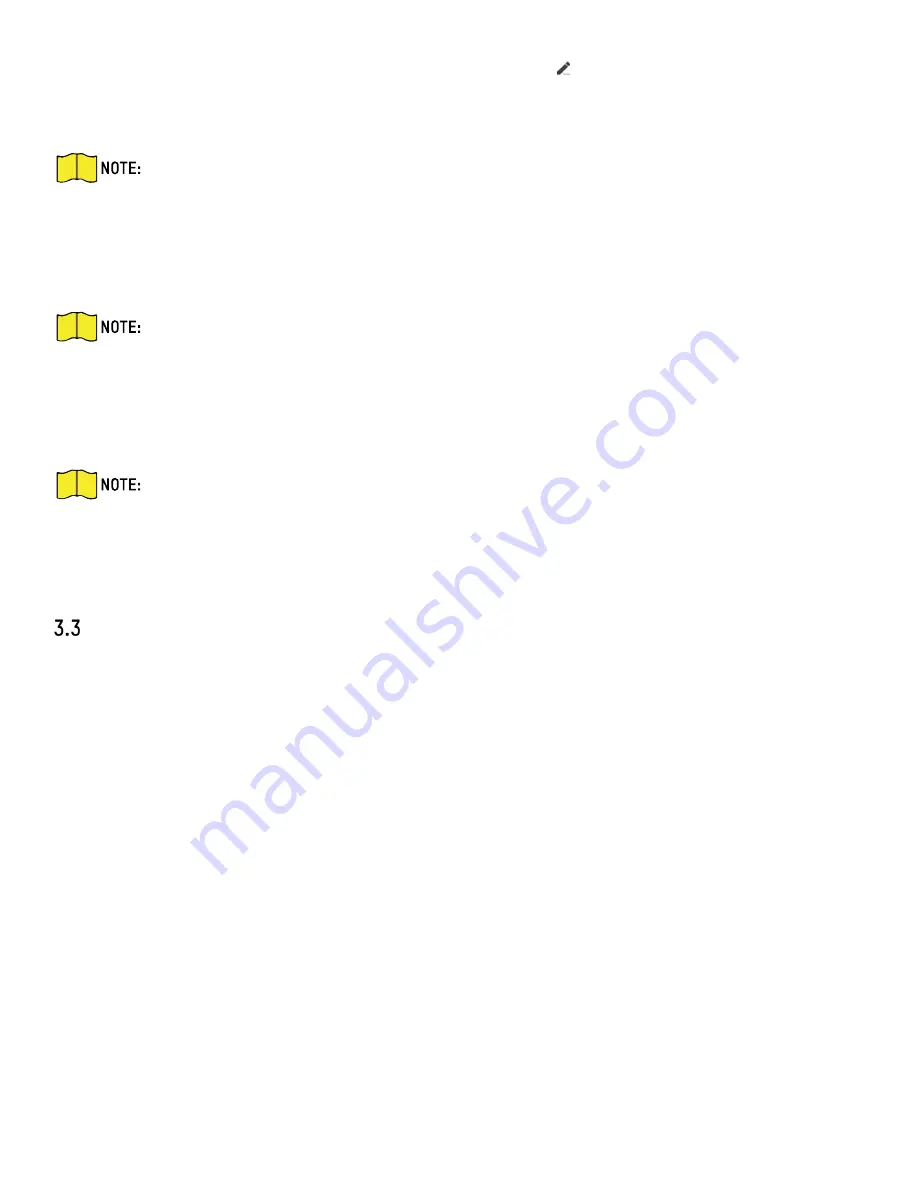
DS-KH9510-WTE1 Video Intercom Indoor Station User Manual
UM DS-KH9510-WTE1 Video Intercom 031821NA
16
If the system fails to recognize the QR code, tap and enter the serial no. to add the
device manually.
3.
Connect to the network.
Make sure the device and the mobile device are in the same LAN.
•
Wired Connection
1)
Tap
Next
.
2)
Connect the device to the router with a network cable.
Make sure your mobile phone is connected to the same router.
3)
Tap
Connected
.
•
Wireless Connection
1)
Connect the device to the Wi-Fi.
Make sure your mobile phone has been connected to the same Wi-Fi or your device has
been connected to the mobile phone hotspot.
1)
Tap
Add
.
2)
When the client displays
Adding Completed
, tap
Next
and edit the device name to save.
Remote Operation
You can realize certain functions of the indoor station via
Hik-Connect
(including, but not limited to, live
view via linked device, and edit device name).
•
Live View
Tap the indoor station in the list to enter the Live View page. You can monitor the linked door
station and linked camera.
Tap
...
→
Linked Camera
to view the status of all cameras.
•
View and Edit Informations
Tap
...
to edit the device name.
Tap
...
to view the device verison.
Tap
Delete Device
to remove the device from the list.







































