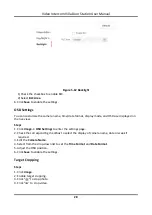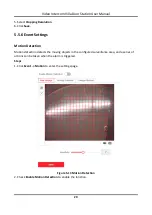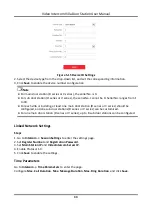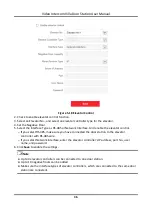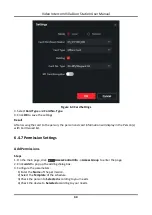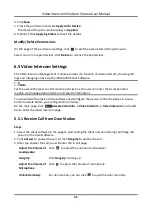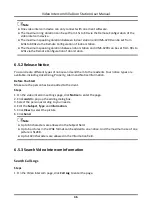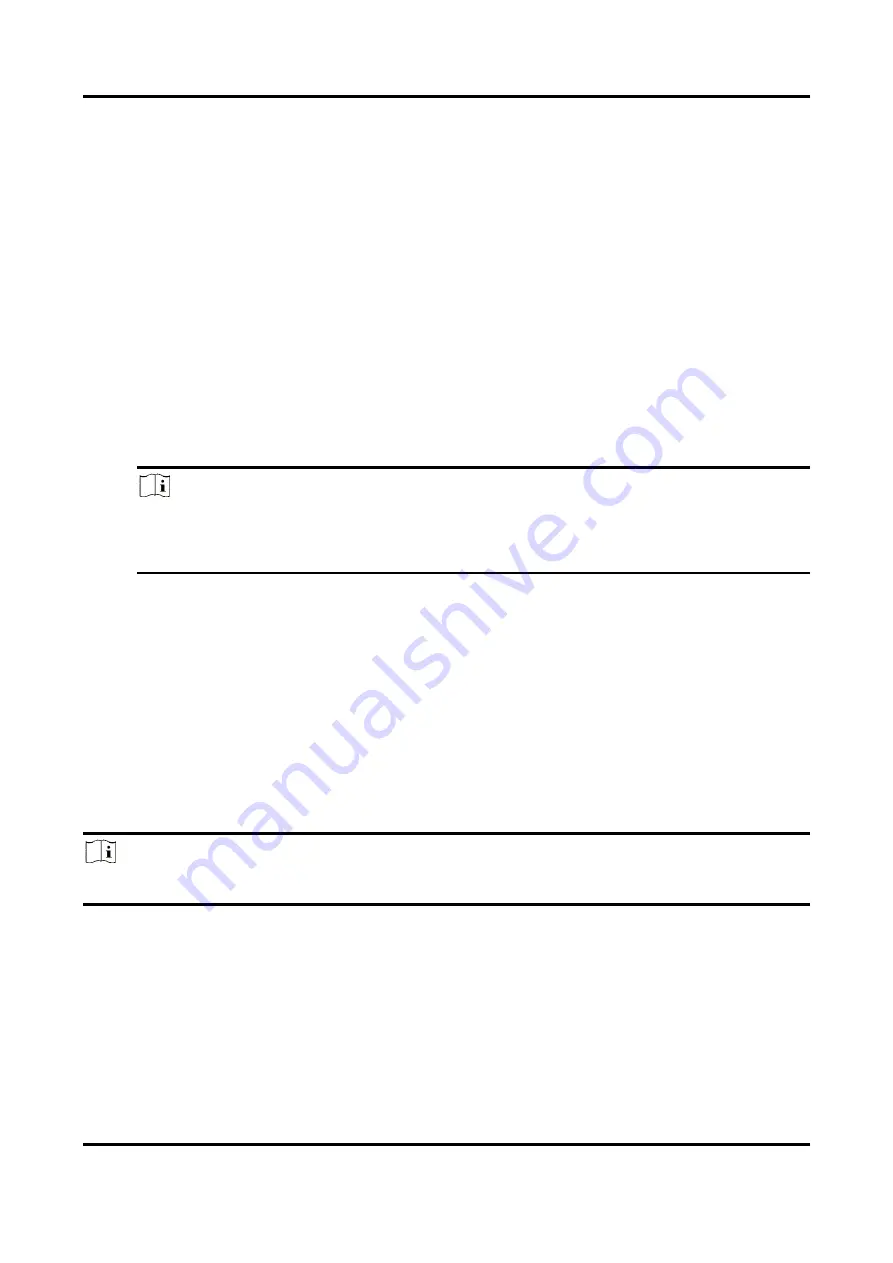
Video Intercom Villa Door Station User Manual
41
Click Take Phone
Take the person's photo with the PC camera.
Click Remote
Collection
Take the person's photo with the collection device.
3. Issue the card for the person.
1) Click Credential → Card.
2) Click + to pop up the Add Card dialog.
3) Select Normal Card as Card Type.
4) Enter the Card No.
5) Click Read and the card(s) will be issued to the person.
4. Link the device to the person.
1) Set the linked devices.
Linked Device
You can bind the indoor station to the person.
Note
If you select Analog Indoor Station in the Linked Device, the Door Station field will display
and you are required to select the door station to communicate with the analog indoor
station.
Room No.
You can enter the room No. of the person.
2) Click OK to save the settings.
5. Click Add to save the settings.
6.4.2 Modify and Delete Person
Select the person and click Edit to open the editing person dialog.
To delete the person, select a person and click Delete to delete it.
Note
If a card is issued to the current person, the linkage will be invalid after the person is deleted.
6.4.3 Change Person to Other Organization
You can move the person to another organization if needed.
Steps
1. Select the person in the list and click Change Organization.
2. Select the organization to move the person to.
Summary of Contents for DS-KIS603-B
Page 1: ...Video Intercom Villa Door Station User Manual...
Page 60: ...UD20205B...